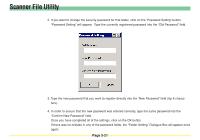Kyocera KM-6030 Scan System Operation Guide (Functions Edition) Rev-9 - Page 113
Browse, Select Folder, Select, Folder - hard drive
 |
View all Kyocera KM-6030 manuals
Add to My Manuals
Save this manual to your list of manuals |
Page 113 highlights
Scanner File Utility 2. Click on the Browse button to the right of the Folder field in order to select the new folder that you want to use as a destination folder for receiving scanned data. The Select Folder Dialogue Box will appear. * You may also select the desired folder by typing the path for that folder directly into the Folder field. A list of all of the folders available on the available hard disk(s) will be displayed in the Select Folder Dialogue Box. Select the folder that you want to designate as a destination folder for receiving scanned data and click on the OK button. * When a network drive is assigned in advance, a folder can be chosen from the network drive. * (However, only if you selected the desktop mode when installing the Scanner File Utility.) * You will NOT be able to select any removable drive such as a Floppy Disk drive or an MO drive. Page 3-17