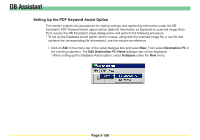Kyocera KM-6030 Scan System Operation Guide (Functions Edition) Rev-9 - Page 238
Access Setting, Access, Setting, Non-restricted, Access according to, sender name
 |
View all Kyocera KM-6030 manuals
Add to My Manuals
Save this manual to your list of manuals |
Page 238 highlights
DB Assistant 7. Double-click on the Access Setting file (or right-click and select Set in the resulting menu). The Access Setting window will appear. You can use this window to limit those who can access the settings for the destination you are currently registering. Non-restricted radio button Allows access to these settings without restrictions. Access according to sender name radio button .. Allows you to restrict access to these settings according to the user. Only users selected from the Sender List registered in the scanner will be able to access the settings for this destination. For more detailed information on making the corresponding access settings, refer to "Supplemental: Making Settings related to the 'Access according to sender name' option" on page 3-146. * With the Database Assist option, access can be restricted through the use of a password as well as with the setting above. The available numbers are from 0 to 9 and within 8 digits. Page 3-142