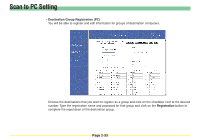Kyocera KM-6030 Scan System Operation Guide (Functions Edition) Rev-9 - Page 83
Registration Number, Destination List, Change Group Password, New Password
 |
View all Kyocera KM-6030 manuals
Add to My Manuals
Save this manual to your list of manuals |
Page 83 highlights
Scan to PC Setting • Registration Number The number that you selected from the Destination List will be displayed here. This is merely information in order to remind you which number from the list it is that you are registering or editing information for and this number cannot be edited itself. • Change Group Password Register the group password into this field. If you want to change the password, select "Yes". If you do NOT want to change it, select "No". • New Password If you want to change the password number, type a new number into this field (up to 8 digits). • Confirm new password Type the same password as you did in the New Password field in here. * This procedure is necessary in order to ensure that the password was entered correctly. • Registration button Click on this button to have all the selected settings registered in the scanner. If you move to the next page without clicking on the Registration button, any settings that have not been properly registered will be deleted. • Reset button Click on this button to return all of the settings back to their factory default values. • Delete button Click on this button to delete the displayed group. Page 2-34