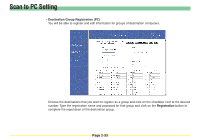Kyocera KM-6030 Scan System Operation Guide (Functions Edition) Rev-9 - Page 77
Scan to PC Setting, Destination List
 |
View all Kyocera KM-6030 manuals
Add to My Manuals
Save this manual to your list of manuals |
Page 77 highlights
Scan to PC Setting You can send scanned image files to a folder on a computer that was designated in advance, when you use the Scanner Interface Card. This items explains how to register the destination computer. * Refer to pages 2-35 through 2-44 for an explanation on the functions of the Send E-mail Settings. Destination List • Destination List (PC) Click on this item when you want to access the destination address registration screen where you can register, confirm and edit information for up to 20 (No. 001 to No. 100) destination computers. * If a registration name has already been registered for any number, it will be displayed in the corresponding text box. If you click on the number for which you want to register the destination computer, the Destination PC screen will appear. • No. The registration number is displayed here. Click on the number for which you want to register or edit information in order to access the corresponding Destination Registration (PC) screen. Page 2-28