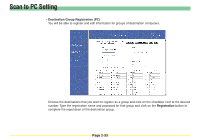Kyocera KM-6030 Scan System Operation Guide (Functions Edition) Rev-9 - Page 81
Destination PC, Save Number, Registration, Reset, Delete
 |
View all Kyocera KM-6030 manuals
Add to My Manuals
Save this manual to your list of manuals |
Page 81 highlights
Scan to PC Setting • Destination PC Enter the destination computer's IP address or host name into this field. If you enter both, the IP address will normally be accessed prior to the host name. * The host name can be up to 32 single-byte characters in length. • Save Number Specify the corresponding "save number" of the destination PC used for Scan to PC. By specifying the same number to the save numbers for Scan to PC and the utility soft "Scanner File Utility", data can be stored to the designated destination. * The available save numbers are from 001 to 100. * Refer to page 3-4 "Scanner File Utility" for details on the Scanner File Utility. If you want to designate multiple destination folders in a single computer, enter the corresponding "save number" of each folder. * You can designate up to 100 (save numbers "1" to "100") folders per computer. • Registration button Click on this button to have all of the selected settings registered in the scanner. If you move to the next page without clicking on the Registration button, any settings that have not been properly registered will be deleted. • Reset button Click on this button to return all of the settings back to their factory default values. • Delete button Click on this button to delete the displayed destination. Page 2-32