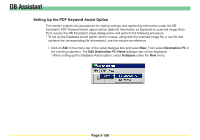Kyocera KM-6030 Scan System Operation Guide (Functions Edition) Rev-9 - Page 237
Default Setting, Register ->, Default, Return to default, Register -> Default
 |
View all Kyocera KM-6030 manuals
Add to My Manuals
Save this manual to your list of manuals |
Page 237 highlights
DB Assistant 6. Select the desired settings in the Default Setting window and click on OK in order to save those settings and return to the setup dialogue box. * For more detailed information on the various basic settings, refer to "Using the Scanner Function" on page 1-8. * It is possible to use the operation panel of the scanner later on in order to change the settings made here. * If you right-click on the Default Setting file in the setup dialogue box, a menu with the Set, Register -> Default, and Return to default commands will be displayed. Set Displays the Default Setting window. Register -> Default .... Saves the currently selected settings as the default settings. Return to default ....... Returns to the previous default settings. Page 3-141