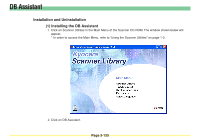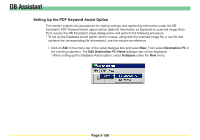Kyocera KM-6030 Scan System Operation Guide (Functions Edition) Rev-9 - Page 230
(2) Uninstalling the DB Assistant,
 |
View all Kyocera KM-6030 manuals
Add to My Manuals
Save this manual to your list of manuals |
Page 230 highlights
DB Assistant 3. Follow the instructions indicated in the wizard to continue the installation procedure. * During installation, the window shown below will appear to enable you to select the desired components that you want to install. Select the option(s) that you want to use under the DB Assistant. PDF Keyword Assist Module Select this setting if you want to use the PDF Keyword Assist option (which adds file information as keywords to scanned image files). Database Assist Module(Sample Select this setting if you want to use the Database Assist option (which creates, along with the scanned image file, a csv file that contains the corresponding file information). * Refer to "Adding File Information to Scanned Image Data" on page iv for more detailed information on adding file information * Once installation is complete, the DB Assistant will start up automatically with the computer and will run in the background. In addition, an icon that indicates that the utility is running will appear in the Windows Task Bar. (2) Uninstalling the DB Assistant Use the "Add/Remove Programs" function in Windows to uninstall the DB Assistant. Page 3-134