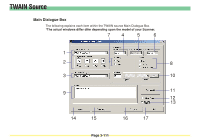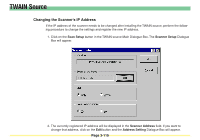Kyocera KM-6030 Scan System Operation Guide (Functions Edition) Rev-9 - Page 206
Scanning an Image, (1) Starting the scanning operation at your computer...,
 |
View all Kyocera KM-6030 manuals
Add to My Manuals
Save this manual to your list of manuals |
Page 206 highlights
TWAIN Source Scanning an Image There are essentially 2 main methods of using a TWAIN-compatible application to scan an image at this scanner. The basic procedure for each of these is explained below. Follow the procedure that is appropriate to the operation that you will use. * For more information on these procedures, refer to the Scanner Set-up Edition of the Operation Guide for your scanner. (1) Starting the scanning operation at your computer... 1. Use the TWAIN-compatible application to start TWAIN source in your computer. 2. Click on the Connect button in the TWAIN source. * When the machine is running or working. The connection to the scanner at your computer may not be made. In such case, once TWAIN mode setting has been made on the scanner's operation panel, click on the connect button. 3. Put a check mark in the Waiting Scan checkbox and click on the Scan button. 4. Set the original that you want to scan in the scanner and press the Start key. 5. The scanned data will be sent to your computer. (2) Starting the scanning operation at the scanner... 1. Use the scanner's operation panel to enter the TWAIN mode. 2. Set the original that you want to scan in the scanner. 3. Use the TWAIN-compatible application to start TWAIN source in your computer. 4. Click on the Connect button in the TWAIN source. 5. Click on the Scan button to start scanning. 6. The scanned data will be sent to your computer. * You can change the settings for the scanning resolution, as well as for the size of the originals to be scanned, in either your computer or at the scanner itself. For more information on making settings using the TWAIN source in your computer, refer to "Main Dialogue Box" on page 3-111. For more detailed explanation on making settings using the scanner's operation panel, refer to the Scanner Setup Edition of the Operation Guide for your scanner. Page 3-110