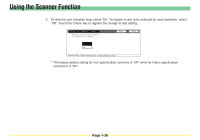Kyocera KM-6030 Scan System Operation Guide (Functions Edition) Rev-9 - Page 53
Cautions, If you are having trouble connecting to the scanner from a Web browser..., If a message
 |
View all Kyocera KM-6030 manuals
Add to My Manuals
Save this manual to your list of manuals |
Page 53 highlights
Cautions If you are having trouble connecting to the scanner from a Web browser... If you are trying to make settings related to the Scanner interface Card or to utilities in the scanner itself from a Web browser and those settings are not being applied properly regardless of the fact that the network settings in the scanner itself are correct, turn the power to the scanner off and then back on again. The Scanner Interface Card will then reboot. This will take a few minutes, so please wait until the reboot is completed. If a message appears which informs you that you can not connect, such as "Could not open Internet Site XXXXX"... Check the following point: • Is the initial mode screen ("Ready to copy.") displayed on the scanner? → If the initial mode screen is NOT displayed, return to that mode screen. If "Cannot Find Page" appears... Check the following point: • Is the scanner fully up and running? → If NOT, wait for awhile before trying to connect again. If a message appears which informs you that access is not allowed, such as "xxx Access is not allowed"... Check the following point: • Is another operation in progress on the copier-scanner? → Confirm that the operation is completed and that the message display has returned to the Select Scanner Function screen, and then attempt the desired scanning operation again. Page 2-4