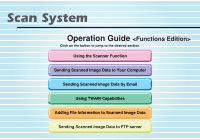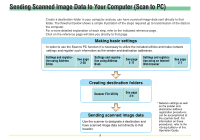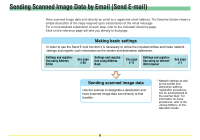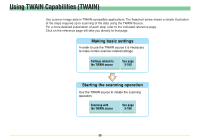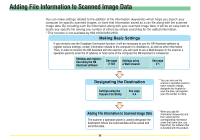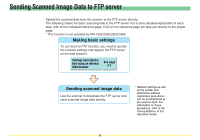Kyocera KM-6030 Scan System Operation Guide (Functions Edition) Rev-9 - Page 2
Sending Scanned Image Data to Your Computer (Scan to PC - network scanner
 |
View all Kyocera KM-6030 manuals
Add to My Manuals
Save this manual to your list of manuals |
Page 2 highlights
Sending Scanned Image Data to Your Computer (Scan to PC) Create a destination folder in your computer and you can have scanned image data sent directly to that folder. The flowchart below shows a simple illustration of the steps required up to transmission of the data to the computer. For a more detailed explanation of each step, refer to the indicated reference page. Click on the reference page will take you directly to that page. Making basic settings In order to use the Scan to PC function it is necessary to utilize the included utilities and make network settings and register such information as the sender and destination addresses. Settings and registration using Address Editor See page 3-26 Settings and registration using Address Book See page 3-71 Settings and registration using an Internet Web browser See page 2-1 Creating destination folders Scanner File Utility See page 3-4 Sending scanned image data Use the scanner to designate a destination and have scanned image data sent directly to that location. i * Network settings as well as the sender and destination address registration procedures can be accomplished at the scanner itself. For information on these procedures, refer to the of this Operation Guide.