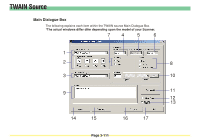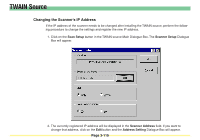Kyocera KM-6030 Scan System Operation Guide (Functions Edition) Rev-9 - Page 209
Color, Original Type, Resolution, Scanning, sided, Sided Rotate, Status
 |
View all Kyocera KM-6030 manuals
Add to My Manuals
Save this manual to your list of manuals |
Page 209 highlights
TWAIN Source 4 Color (Only available in color scanners Lets you select, from among the following, the color designation of the image to be scanned: color, Gray, ACS and Black & White. 5 Original Type (Only available with black and white scanning Lets you select, from among the following, the type of original that is actually being scanned: Photo, Text, Photo & Text and OCR 6 Resolution Lets you select, from among the following, the desired scanning resolution: 600 dpi, 400 dpi, 300 dpi and 200 dpi 7 Scanning Lets you determine the scanning operation. Auto: Originals in DF are all scanned with the same setting(s). Page: Originals in DF are scanned semi automatically, possibly with different settings. Use when original combines text pages with photos. 8 2-sided Lets you select whether or not you want to scan both sides of the original when you set the original(s) in the DF. None: Only one side of the original will be scanned. 2 Sided: Both sides the original will be scanned. 2 Sided (Rotate):Both sides the original will be scanned, but the image on the back side will be rotated 180˚. 9 Status field Indicates the current status of the scanner. Page 3-113