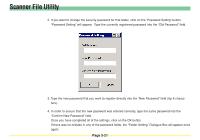Kyocera KM-6030 Scan System Operation Guide (Functions Edition) Rev-9 - Page 117
Confirm New Password
 |
View all Kyocera KM-6030 manuals
Add to My Manuals
Save this manual to your list of manuals |
Page 117 highlights
Scanner File Utility 2. If you want to change the security password for that folder, click on the "Password Setting" button. "Password Setting" will appear. Type the currently registered password into the "Old Password" field. 3. Type the new password that you want to register directly into the "New Password" field (Up 8 characters). 4. In order to ensure that the new password was entered correctly, type the same password into the "Confirm New Password" field. Once you have completed all of the settings, click on the OK button. If there was no mistake in any of the password fields, the "Folder Setting" Dialogue Box will appear once again. Page 3-21

Page 3-21
Scanner File Utility
2. If you want to change the security password for that folder, click on the
“
Password Setting
”
button.
“
Password Setting
”
will appear.
Type the currently registered password into the
“
Old Password
”
field.
3. Type the new password that you want to register directly into the
“
New Password
”
field (Up 8 charac-
ters).
4. In order to ensure that the new password was entered correctly, type the same password into the
“
Confirm New Password
”
field.
Once you have completed all of the settings, click on the OK button.
If there was no mistake in any of the password fields, the
“
Folder Setting
”
Dialogue Box will appear once
again.