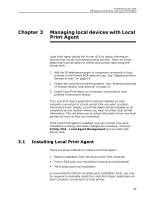Kyocera TASKalfa 3510i PrintFleet DCA Setup & User's Guide Rev- 4.2.1 - Page 28
Setting the Web timeout, 2.6 Viewing queue, archive, and log files, Setting the, Web timeout
 |
View all Kyocera TASKalfa 3510i manuals
Add to My Manuals
Save this manual to your list of manuals |
Page 28 highlights
PrintFleet Printer DCA Using the Printer Data Collection Agent the number of IP addresses in the current Printer DCA scan that have already been scanned. Real time Printer DCA Setting the WebPage timeout You can disable this feature, if necessary. To disable real time Printer DCA status: 1. Under the Advanced tab, in the Miscellaneous area, click to disable Show Realtime Printer DCA Status. 2. Click Save. The WebPage Timeout setting control how long the Printer DCA waits if any webpage data scraping is done. By default, this value is set to 7500 milliseconds. Increasing the value may increase the completeness of a Printer DCA scan, but will also increase the amount of time it takes to complete a network scan. To change the WebPage timeout value: 1. Under the Scan tab, make sure the correct scan profile is selected from the Scan Profile list. For more information on scan profiles, see "Managing scan profiles" on page 14. 2. Under the Advanced tab, in the Miscellaneous area, type or select the new timeout value in the WebPage Timeout box. 3. Click Save. 2.6 Viewing queue, archive, and log files For troubleshooting purposes, you might want to view Printer DCA queue, archive, or log files. Queue and archive files are copies of Printer DCA scan result files; queue files have not yet been transmitted to the central server, while archive files have already been transmitted. The presence of queue files indicates that the Printer DCA is not successfully transmitting information to the central server (unless the Printer DCA is in the process of transmitting the most recent file). Queue 24