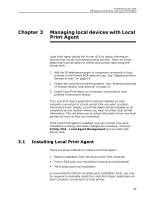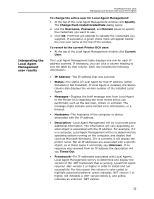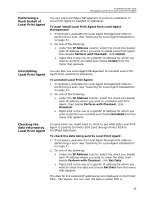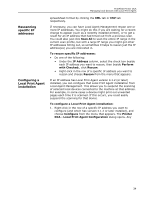Kyocera TASKalfa 3510i PrintFleet DCA Setup & User's Guide Rev- 4.2.1 - Page 33
Managing local devices with Local Print Agent, 3.1 Installing Local Print Agent
 |
View all Kyocera TASKalfa 3510i manuals
Add to My Manuals
Save this manual to your list of manuals |
Page 33 highlights
PrintFleet Printer DCA Managing local devices with Local Print Agent Chapter 3 Managing local devices with Local Print Agent Local Print Agent allows the Printer DCA to obtain information directly from locally connected printing devices. There are three steps that must be taken to collect local printer data using the Printer DCA: 1. Add the IP addresses/ranges of computers connected to local printers to the Printer DCA network scan. See "Specifying which devices to scan" on page 14. 2. Enable the local device scanning option. See "Enabling scanning of network and/or local devices" on page 17. 3. Install Local Print Agent on computers connected to local printers (instructions follow). The Local Print Agent application must be installed on each computer connected to a local printer that you want to collect information from. Ideally, Local Print Agent will be installed on all computers at any location where you want to collect local printer information. This will allow you to collect information from new local printers as soon as they are connected. Once Local Print Agent is installed, you can monitor how each installation is doing, and make changes as necessary, using the Printer DCA - Local Agent Management tool provided with Printer DCA. 3.1 Installing Local Print Agent There are three methods to install Local Print Agent: • Manual installation from the local printer host computer • Printer DCA push tool installation (manual and automated) • Third party push tool installation In environments that do not allow push installation tools, you may be required to manually install the Local Print Agent application on each computer connected to a local printer. 29