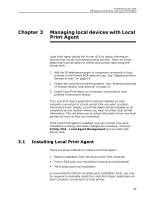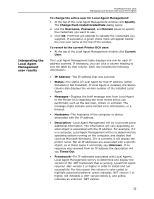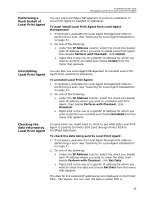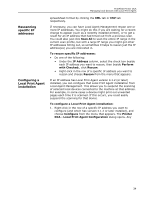Kyocera TASKalfa 3510i PrintFleet DCA Setup & User's Guide Rev- 4.2.1 - Page 34
Managing Local Print Agent, Change Push Install Credentials
 |
View all Kyocera TASKalfa 3510i manuals
Add to My Manuals
Save this manual to your list of manuals |
Page 34 highlights
3.2 PrintFleet Printer DCA Managing local devices with Local Print Agent To install Local Print Agent manually from the local printer host computer: • Run the Local Print Agent.msi file on the computer you want to install Local Print Agent on. The installation file is found by default in: program files\Printer DCA\Support folder. The installation file can be copied to a USB drive, CD, etc. for portability. The Printer DCA has an embedded push install utility specifically for Local Print Agent. See "Performing a Push Install of Local Print Agent" on page 33. In addition, you can schedule periodic push installs to your entire Printer DCA scan range to ensure that Local Print Agent gets installed to any new computers on the network. To schedule regular push installs using the Printer DCA: 1. Under the Scan tab, make sure the correct scan profile is selected from the Scan Profile list. For more information on scan profiles, see "Managing scan profiles" on page 14. 2. Under the Local tab, select the Enable Push Install check box. 3. In the Change Push Install Credentials dialog, enter the credentials of the user that belongs to the local administrator group on the target OS. Warning These credentials will be saved in an encrypted format in the Printer DCA. If you do not want these credentials saved, do not enable scheduled push installs. 4. Beside Start, select a start date and time for the automated push install. 5. Beside Repeat, select the interval you want to perform the push install at. 6. Click Save. If the environment already uses a third party push installation tool, you can use that to push install the Local Print Agent.msi file. The installation file can be found in the Printer DCA\support folder on the system installed with the Printer DCA (its default location). Refer to the user guide for the third party push installation tool for further instructions. Managing Local Print Agent Printer DCA includes a separate user interface called Printer DCA Local Agent Management which you can use to manage Local Print Agent. 30