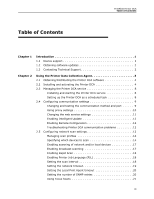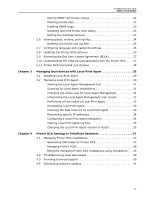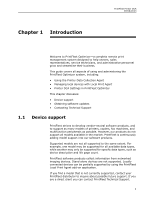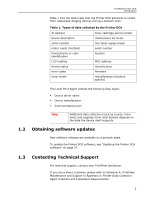Kyocera TASKalfa 3510i PrintFleet DCA Setup & User's Guide Rev- 4.2.1 - Page 8
Obtaining/Distributing the Printer DCA software, 2.2 Installing and activating the Printer DCA
 |
View all Kyocera TASKalfa 3510i manuals
Add to My Manuals
Save this manual to your list of manuals |
Page 8 highlights
PrintFleet Printer DCA Using the Printer Data Collection Agent Note If you have also purchased PrintFleet Suite Pro, you will have helpful built-in features for configuring and optimizing your Printer DCA settings (consult the PrintFleet Suite Pro User Guide for further details): • Use PrintFleet Auditor to perform network scans with various settings until you are happy with the scan performance and results-these settings can then be replicated in the Printer DCA. • Use PrintFleet Asset Tracker to embed missing data to the non-volatile memory of imaging devices, including serial number, asset number, location, and department. 2.1 2.2 Obtaining/Distributing the Printer DCA software An easy and accessible way of distributing the Printer DCA software is by using the Printer DCA Install function included in PrintFleet Optimizer. This allows anyone with access to PrintFleet Optimizer to quickly install a Printer DCA from any Internet connected computer. To obtain the Printer DCA installation file from PrintFleet Optimizer: 1. In PrintFleet Optimizer, on the Administration menu, click DCA Install. The DCA Install screen displays the most recent release notes and other software prerequisites. 2. Do one of the following: • In DCA 4.x tab, click the Printer DCA 4.x.x.x.msi link and save the file to the computer. • In DCA 3.x tab, click the DCA_Install.msi link and save the file to the computer. If you are using PrintFleet Optimizer through a distributor, you can obtain the Printer DCA installation file from your distributor. The distributor chooses their own method of distributing the file, such as: email, or a download link. Installing and activating the Printer DCA The Printer DCA should be installed on an existing networked server to collect and transmit device data. If no server is available, the Printer DCA can be installed on a single networked computer that will remain powered on 24 hours a day, 7 days a week. 4