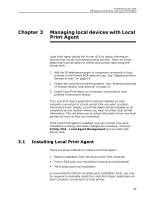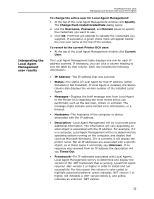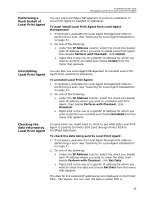Kyocera TASKalfa 3510i PrintFleet DCA Setup & User's Guide Rev- 4.2.1 - Page 32
Printer DCA Command Line Options, Import, General, To import IP ranges from a command line - error codes
 |
View all Kyocera TASKalfa 3510i manuals
Add to My Manuals
Save this manual to your list of manuals |
Page 32 highlights
PrintFleet Printer DCA Using the Printer Data Collection Agent 2.11 Printer DCA Command Line Options If you want, you can use a command line option to import IP ranges to your Printer DCA scan list. This is the essentially the same as clicking the Import button on the General tab of the Scan tab in the Printer DCA application interface. If your IP ranges change frequently you could set up your system to run this command on a regular basis (say once a day during off hours), thereby ensuring that the IP range information is always current. Note This feature clears the existing list prior to import. To import IP ranges from a command line: • Use the command PrinterDCA.Service.exe with the following options: • /task: Currently the only supported task is 'ipimport'. This is case insensitive. • /file: Absolute path to file with IP list to import • /profile: This is optional; if not included, 'Default' will be used. • /killgui: Must be "true", or default of "false" is assumed. Example: PrinterDCA.Service.exe /task=ipimport / file=c:\test.txt /profile=test The command will return one of the following error codes (and an appropriate message): • -1: General failure. • 0: Successfully imported. • 1: Malformed input file - not imported. • 2: Could not find or access file. • 3: GUI open, could not exclusively lock .pfc config file. 28