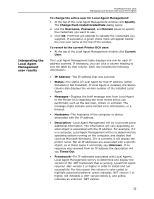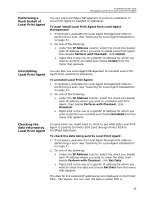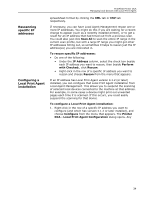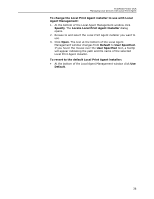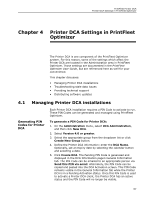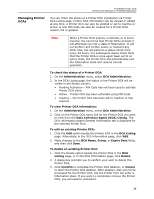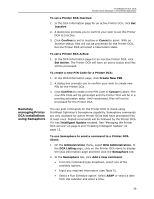Kyocera TASKalfa 3510i PrintFleet DCA Setup & User's Guide Rev- 4.2.1 - Page 40
Locate Local Print Agent Installer, User Specified
 |
View all Kyocera TASKalfa 3510i manuals
Add to My Manuals
Save this manual to your list of manuals |
Page 40 highlights
PrintFleet Printer DCA Managing local devices with Local Print Agent To change the Local Print Agent installer to use with Local Agent Management: 1. At the bottom of the Local Agent Management window click Specify. The Locate Local Print Agent Installer dialog opens. 2. Browse to and select the Local Print Agent installer you want to use. 3. Click Open. The text at the bottom of the Local Agent Management window changes from Default to User Specified. If you hover the mouse over the User Specified text, a tooltip will appear indicating the path and file name of the selected Local Print Agent installer. To revert to the default Local Print Agent installer: • At the bottom of the Local Agent Management window click Use Default. 36

36
PrintFleet Printer DCA
Managing local devices with Local Print Agent
To change the Local Print Agent installer to use with Local
Agent Management:
1.
At the bottom of the Local Agent Management window click
Specify
. The
Locate Local Print Agent Installer
dialog
opens.
2.
Browse to and select the Local Print Agent installer you want to
use.
3. Click
Open
. The text at the bottom of the Local Agent
Management window changes from
Default
to
User Specified
.
If you hover the mouse over the
User Specified
text, a tooltip
will appear indicating the path and file name of the selected
Local Print Agent installer.
To revert to the default Local Print Agent installer:
•
At the bottom of the Local Agent Management window click
Use
Default
.