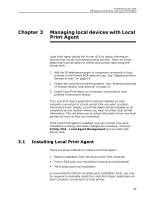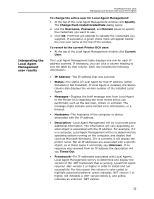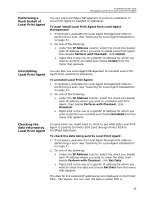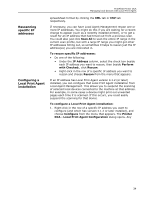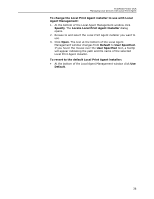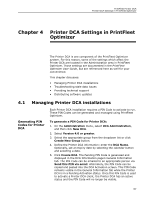Kyocera TASKalfa 3510i PrintFleet DCA Setup & User's Guide Rev- 4.2.1 - Page 36
Interpreting the Local Agent Management scan results
 |
View all Kyocera TASKalfa 3510i manuals
Add to My Manuals
Save this manual to your list of manuals |
Page 36 highlights
Interpreting the Local Agent Management scan results PrintFleet Printer DCA Managing local devices with Local Print Agent To change the active user for Local Agent Management: 1. At the top of the Local Agent Management window click Specify. The Change Push Install Credentials dialog opens. 2. Use the Username, Password, and Domain boxes to specify the credentials you want to use. 3. Click OK. PrintFleet will attempt to validate the credentials you supplied. If successful, a green check mark will appear beside the new user name at the top of the window. To revert to the current Printer DCA user: • At the top of the Local Agent Management window click Current User. The Local Agent Management table displays one row for each IP address scanned. If necessary, you can click a column heading to sort the table by that column. Each row includes the following information: • IP Address-The IP address that was scanned. • Status-The status of Local Agent for that IP address (either Installed or Not Installed). If Local Agent is installed, the Status column also displays the version number of the installed Local Agent. • Messages-Displays the brief message sent from Local Agent to the Printer DCA regarding the most recent action you performed, such as the last scan, install, or uninstall. The message might indicate some limited error information, or a timeout. • Hostname-The hostname of the computer or device associated with the IP address. • Description-Local Agent Management will try to provide some additional information. The information will vary depending on what object is associated with the IP address. For example, if it is a computer, Local Agent Management will try to determine the operating system running on the computer, and display that (such as Microsoft Windows). If it is a printer, it will display the printer name. Not all IP addresses are associated with a specific object, so in those cases it will simply say Unknown. If no response was received from an IP address the description will say Timed Out. • Framework-For IP addresses associated with Local Agents, Local Agent Management will try to determine and display the version of the .NET framework that is running. Local Print Agent requires .NET version 2 or higher in order to install and run successfully. For this reason this column is color coded to highlight potential problems: green indicates .NET version 2 or higher, red indicates a .NET version below 2, and yellow indicates an unknown .NET version. 32