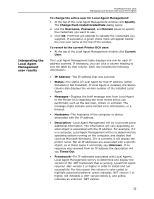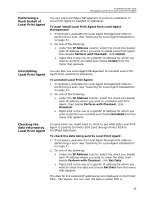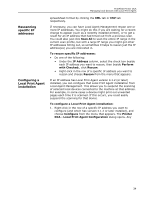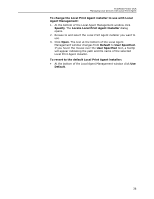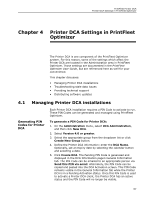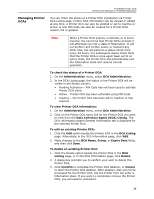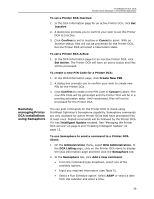Kyocera TASKalfa 3510i PrintFleet DCA Setup & User's Guide Rev- 4.2.1 - Page 39
Viewing Local Print Agent log files, Changing the Local Print Agent version to install
 |
View all Kyocera TASKalfa 3510i manuals
Add to My Manuals
Save this manual to your list of manuals |
Page 39 highlights
PrintFleet Printer DCA Managing local devices with Local Print Agent local devices connected to the specified machine will be listed. Viewing Local Print Agent log files Changing the Local Print Agent version to install 2. In the Printer DCA - Local Print Agent Configuration dialog, in the Enable column, click a check box to toggle the state of the associated device between Enabled (checked) and suspended (cleared). 3. Click Save Changes. If necessary you can view the log file for a Local Print Agent from Local Agent Management. The log file records the requests received by the specified Local Print Agent. To view a Local Print Agent log file: 1. If necessary, populate the Local Agent Management table by performing a scan. See "Scanning for Local Agent installations" on page 31. 2. Right-click in the row of the Local Print Agent for which you want to view the log file, then choose Get Log Files from the menu that appears. The Select A Log Date dialog box opens. 3. In the Select A Log Date dialog box, specify the date of the log file you want to view, then click Accept. The log information for the specified date is displayed in your default text viewer (such as Notepad). Each Printer DCA automatically includes a Local Print Agent that it will use by default for push installs. If necessary, you can select a different Local Print Agent installer to push from Local Agent Management. You might do this if you need a specific Local Print Agent version for an older device (usually as directed by technical support). 35