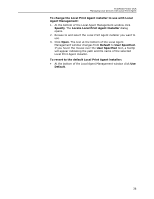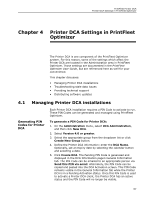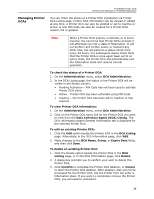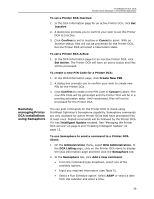Kyocera TASKalfa 3510i PrintFleet DCA Setup & User's Guide Rev- 4.2.1 - Page 44
Troubleshooting stale data issues, 4.3 Providing technical support, Create
 |
View all Kyocera TASKalfa 3510i manuals
Add to My Manuals
Save this manual to your list of manuals |
Page 44 highlights
PrintFleet Printer DCA Printer DCA Settings in PrintFleet Optimizer • Click Create. Table 5: Available Semaphore Commands for the Printer DCA Command DEACTIVATE UPDATE MIBWALK Function and Required Values Stops the Printer DCA service. Does not require any input values. Updates the Printer DCA software to the most recent available on the PrintFleet Optimizer server. Does not require any input values. Performs a complete MIB walk (device scan) for one device. Device's IP must be entered into the IP Address input box. 4.2 Troubleshooting stale data issues Devices will appear as stale in PrintFleet Optimizer if the Printer DCA has not been able to collect data from the device for the number of days specified in the Days before device stale configuration setting in PrintFleet Optimizer. If customers are showing stale devices without an obvious explanation, the customer should be contacted to determine the reason. A device may appear as stale for many reasons, including: • The device has been removed from the network • The device is turned off • The transmission port on the network is closed (all devices display as stale) • The computer installed with the Printer DCA is turned off (all devices display as stale) 4.3 Providing technical support The following best practices are recommended for providing technical support to your PrintFleet customers: Note All issues should be tracked with a custom or commercially available CRM (Customer Relationship Management) software solution. • Track all incoming calls and emails. Specifically, record the caller's name, phone number, company, the reason for the call, 40