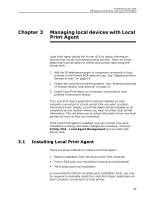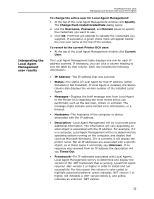Kyocera TASKalfa 3510i PrintFleet DCA Setup & User's Guide Rev- 4.2.1 - Page 31
Updating the Printer DCA software, 2.9 Reviewing the End User License Agreement (EULA)
 |
View all Kyocera TASKalfa 3510i manuals
Add to My Manuals
Save this manual to your list of manuals |
Page 31 highlights
PrintFleet Printer DCA Using the Printer Data Collection Agent 2.8 Updating the Printer DCA software To take advantage of the latest data collection capabilities, feature enhancements, and bug fixes, it is important to periodically update the Printer DCA software. You can update the Printer DCA manually, or you can update remotely using Semaphore if Intelligent Update is enabled. See "Enabling Intelligent Update" on page 12 and "Remotely managing Printer DCA installations using Semaphore" on page 39. To update the Printer DCA software manually: • On the Help menu, click Check for Updates. • The update type allows for installation of Beta and Alpha releases (if available), or restricts updates to only stable releases. 2.9 Reviewing the End User License Agreement (EULA) If necessary, you can access the EULA via the Help menu. To access the EULA: • On the Help menu, click Review EULA. The EULA is displayed. You can review it online, or print it out to review offline. 2.10 Understanding the network load associated with the Printer DCA The following table shows approximate network byte load for various Printer DCA scans, compared to the network load associated with loading a single standard web page. Table 4: Network Byte Load Associated with the Printer DCA Event Loading a single standard web page Printer DCA scan, blank IP Printer DCA scan, 1 printer Printer DCA scan, 1 printer, 1 254 local IP addresses Printer DCA scan, network of 15 printers and 254 local IP addresses Approximate Total Bytes 60 KB 5.2 KB 7.2 KB 96 KB 125 KB 27