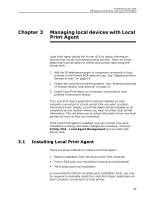Kyocera TASKalfa 3510i PrintFleet DCA Setup & User's Guide Rev- 4.2.1 - Page 29
Deleting old archive and log files, File Viewer
 |
View all Kyocera TASKalfa 3510i manuals
Add to My Manuals
Save this manual to your list of manuals |
Page 29 highlights
Deleting old archive and log files PrintFleet Printer DCA Using the Printer Data Collection Agent and archive files are encrypted in the proprietary .pfd format and contain the complete results of a single Printer DCA network scan. Log files are in .log format and are not encrypted. Log files contain summary information for all Printer DCA scans that occurred on a specific date, including scan times, transmission results, Printer DCA application information, intelligent update actions, and the IP addresses and vendors of discovered devices. Log files do not include specific printing device data fields (meters, toner levels, etc.). Note From Printer DCA you can also view the log files for Local Print Agent using the Printer DCA - Local Agent Management tool. For more information, see "Viewing Local Print Agent log files" on page 35. Queue and archive files can only be viewed using the File Viewer included in the Printer DCA. Log files can also be viewed using this, but can also be viewed in any word processing or other application that supports .log files. To locate the correct file, queue and archive file names have date and time stamps as part of the file name, and log files have a date stamp. To view queue, archive, or log files in the Printer DCA: • Under the File Viewer tab, do one of the following: • To open and view a queue file, click the file folder icon ( ) beside Total files in queue, and select and open the desired file. • To open and view an archive file, click the file folder icon ( ) beside Total files in archive, and select and open the desired file. • To open and view a log file, click the file folder icon ( ) beside Open Log file from, and select and open the desired file, or select a date via the dropdown. Alternatively, you can drag and drop any of the files into the File Viewer area. By default, the Printer DCA automatically deletes archive and log files after 30 days. If necessary you can adjust the number of days before these files are deleted, or even stop the Printer DCA from deleting the files at all. To change the period after which the Printer DCA automatically deletes old archive files: • Under the File Viewer tab, use the Keep archived files for combo box to specify the maximum number of days you want to retain archived files. Set the value to 0 if you do not want older archive files to be automatically deleted. 25