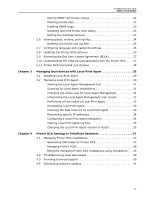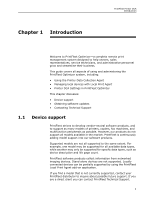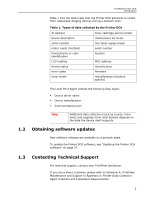Kyocera TASKalfa 3510i PrintFleet DCA Setup & User's Guide Rev- 4.2.1 - Page 9
Table 2: Information to Gather from the Network, Administrator Prior to a Printer DCA Installation
 |
View all Kyocera TASKalfa 3510i manuals
Add to My Manuals
Save this manual to your list of manuals |
Page 9 highlights
PrintFleet Printer DCA Using the Printer Data Collection Agent For Printer DCA installation requirements, see "Printer Data Collection Agent Checklist and Installation Requirements" on page 42. Prior to installing the Printer DCA, you should obtain the information in the following table from the network administrator at the location. This will allow you to properly configure the Printer DCA. Table 2: Information to Gather from the Network Administrator Prior to a Printer DCA Installation Find out... if there are local devices you want to monitor. how many total printing devices reside on the network and how large the network is. if the network uses multiple subnets. if the network uses a Virtual Private Network (VPN) or has Wide Area Network (WAN) links. if the company has multiple offices they want monitored. Solution Once the Printer DCA is installed, you will have to enable local data collection and install Local Print Agent on applicable computers. See "Managing local devices with Local Print Agent" on page 29. An additional Printer DCA should be installed on a separate computer for each 10,000 imaging devices on the network or 100,000 IP addresses. If so, take note of the subnets and IP ranges to ensure they are all included in the network scan range. If so, the network timeout for the Printer DCA should be increased to 2000-4000 milliseconds. If so, a single Printer DCA may be used if the networks are connected via a VPN, however, it is recommended that a Printer DCA is installed at each location. The Printer DCA has an easy to use installation wizard that in many cases will configure the settings you need to collect data from networked printing devices. To collect data from local devices, and 5