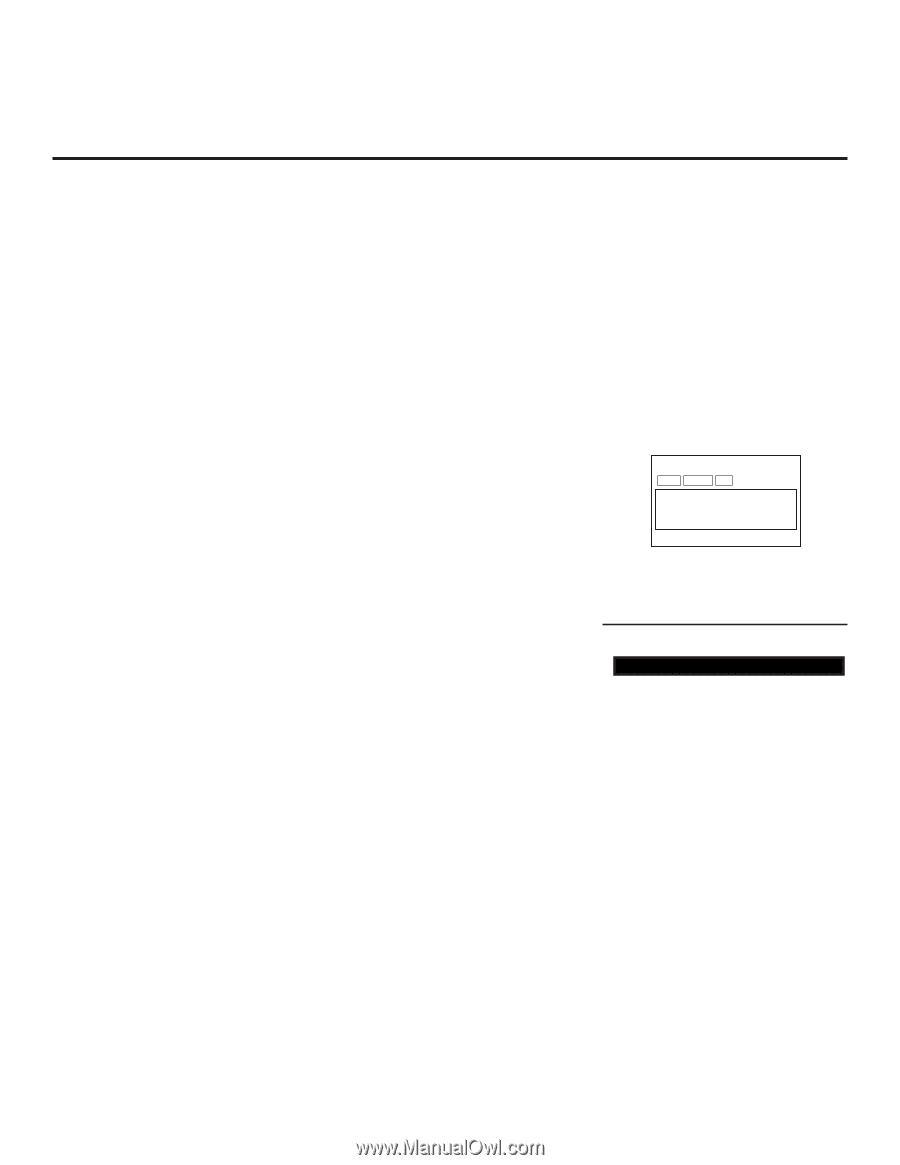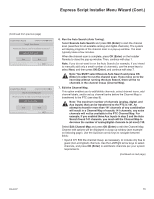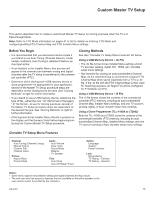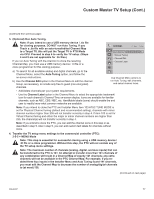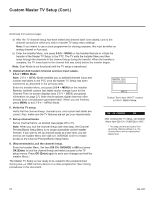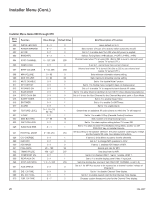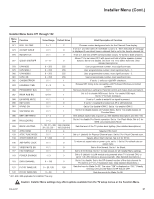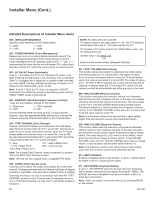LG 42CQ610H Setup Guide - Page 18
Optional Add Custom Channel and Aux Input Labels
 |
View all LG 42CQ610H manuals
Add to My Manuals
Save this manual to your list of manuals |
Page 18 highlights
Custom Master TV Setup (Cont.) (Continued from previous page) a) After the TV channel lineup has been edited and channel label icons added, tune to the channel (source) for which you wish to transfer TV setup menu settings. Note: If you intend to use a clone programmer for cloning purposes, this must be either an analog channel or Aux input. b) Enter the Installer Menu, and press 2-5-5 + MENU on the Installer Remote to initiate the transfer of the Master TV Setup to the PTC. The TV exits the Installer Menu and then tunes through the channels in the channel lineup during the transfer. When the transfer is complete, the TV tunes back to the channel that was tuned before the transfer began. Note: Scan Mode is not functional until the TV setup is transferred. 5. (Optional) Add Custom Channel and Aux Input Labels: 2-5-4 + MENU Mode Note: 2-5-4 + MENU Mode enables you to add/edit channel icons and custom text labels in the PTC once the Master TV Setup has been transferred as described in the previous step. Enter the Installer Menu, and press 2-5-4 + MENU on the Installer Remote. Add/edit custom text labels and/or change icons for the Channel-Time on-screen displays (see 2-5-4 + MENU procedural information on page 27). Note that broadcast digital channels often already have a broadcaster generated label. When you are finished, press MENU to exit 2-5-4 + MENU Mode. DIGITAL 19-3 MONO STEREO SAP WXYZ Custom Text Label "WXYZ" created in 2-5-4 + MENU Mode. 6. Verify the TV setup. Verify that the channel lineup, channel icons, and custom text labels are correct. Also, make sure the TV features are set per your requirements. 028 CH. OVERIDE 000 7. Set up channel banks. Set up channel banks, as desired (see pages 28 to 31). Note: When you lock the channel lineup (see next step), the Channel Preview/Banks Setup Menu is no longer accessible via the Installer Remote. If you wish to set up channel banks at a later time, you will need to set Installer Menu item 028 CH. OVERIDE to 001 to enable access to the Channel Preview/Banks Setup Menu. After verifying the TV Setup, set Installer Menu item 028 CH. OVERIDE to 000.* * This step prevents end users from accessing channel settings (i.e., the Channel Menu will be inaccessible/ grayed out). 8. (Recommended) Lock the channel lineup. Enter the Installer Menu. Set item 028 CH. OVERIDE to 000 and press OK (Enter) to lock the channel lineup and restrict access to the TV setup menus. Press OK (Enter) again to save your changes and exit the Installer Menu. * The Master TV Setup is now ready to be copied to the predetermined cloning tool-a USB memory device or a clone programmer. See cloning procedures in this document. 18 206-4207