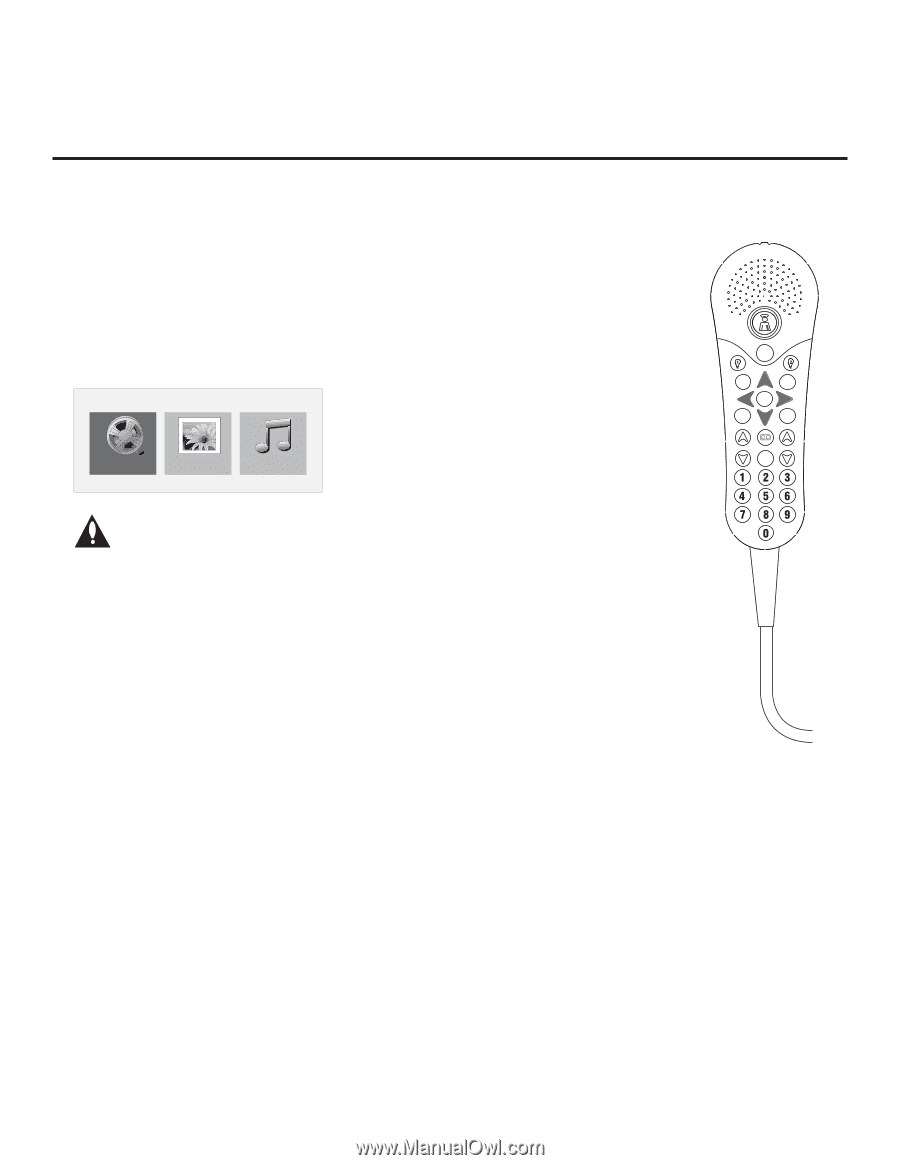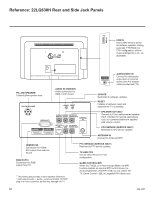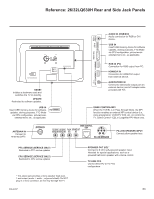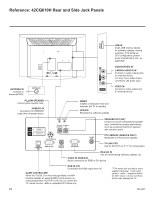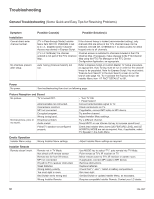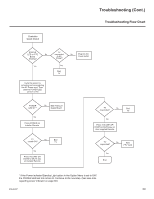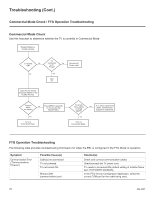LG 42CQ610H Setup Guide - Page 66
Reference: USB Media Navigation using Pro:Centric Pillow Speaker
 |
View all LG 42CQ610H manuals
Add to My Manuals
Save this manual to your list of manuals |
Page 66 highlights
Reference: USB Media Navigation using Pro:Centric Pillow Speaker The Pro:Centric pillow speaker is currently the only pillow speaker that enables users to navigate and play/view USB media files (videos, music, photos, etc.). This section provides a brief overview of the Pro:Centric pillow speaker navigation tools. Note: Refer to the Owner's Manual for detailed information on USB memory device requirements and the types of media supported by the LQ630H and CQ610H TVs. 1. Plug the USB memory device into the TV's USB IN port. Once the TV detects the USB device, the Media Menu will be displayed on the TV screen. (The actual menu header shown on the TV screen will reflect the name of your USB device.) USB MEDIA Movie List Photo List Music List Note: If you press the Return button on the pillow speaker, this will exit the Media Menu. If you wish to redisplay the menu, you must physically remove and then reinsert the USB memory device. It is not possible to display the Media Menu using the pillow speaker alone. 2. Use the arrow keys on the pillow speaker to select/highlight the desired menu option, and then press Enter. 3. Within each USB media directory (Movie List, Photo List, or Music List): • Use the arrow keys on the pillow speaker to navigate from one folder or file to another, and press Enter to open or play a selected folder or file. • If there are multiple pages of folders and/or files, use Channel Up/Down on the pillow speaker to move between the pages. At the top right corner of the display, a "Page" indicator will identify the number of pages available in the current directory. • Additional menu options are listed at the bottom of the display (each corresponds to a number button on the pillow speaker). These typically enable you to change directories, change the number of thumbnails shown at one time, mark files (to add to play lists), etc. Note: To exit the Media Menu from any of the three USB media directories, press 0 on the pillow speaker. If you wish to redisplay the Media Menu, you must physically remove and then reinsert the USB memory device. • In View and Play modes, you typically can use the pillow speaker to navigate to another directory level (without exiting the Media Menu). • To exit the directory/Media Menu entirely, either press 0 or Return on the pillow speaker. Refer to the Owner's Manual for additional information on the Media Menu and directory options. POWER GUIDE INFO ENTER PORTAL RETURN CHANNEL MUTE VOLUME Typical Pro:Centric Pillow Speaker 66 206-4207