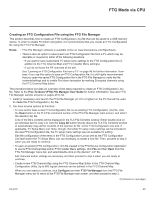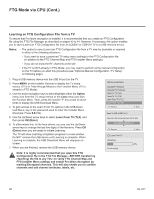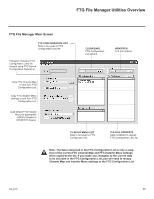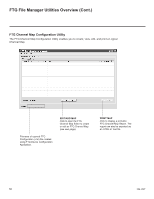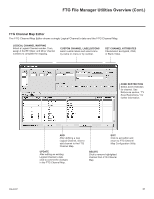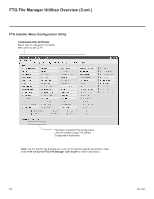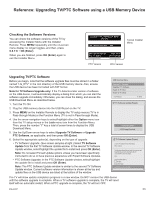LG 42CQ610H Setup Guide - Page 48
FTG Mode via EBL Local Configuration
 |
View all LG 42CQ610H manuals
Add to My Manuals
Save this manual to your list of manuals |
Page 48 highlights
FTG Mode via EBL (Local Configuration) The following steps outline local FTG configuration of individual TV EBLs using a direct PC-to-TV connection. Refer to the Free-To-Guest (FTG) Device Configuration Application User Guide for further information. Notes: • FTG Device Configuration Application software is available online at: www.LGsolutions.com/ ftgsoftware. • If the TV CPU is already in FTG Mode, you cannot use this procedure to make changes to the FTG Channel Map and FTG Installer Menu settings. Instead, refer to and use the processes described on pages 43 to 45 to reconfigure the TV CPU. • If the preceding condition applies, but you wish to switch the TV to FTG Mode via EBL, refer to Reference section, "Resetting Factory Defaults on the TV(s)," for further information before proceeding. 1. Install (if necessary) and launch the FTG Device Configuration Application (v5.0.0 or higher) on the PC that will be used to configure the EBL. 2. Build an FTG Channel Map using the FTG Channel Map Editor in the FTG Channel Map Configuration Utility (or, if applicable, open an existing FTG Configuration [.rml] file). Note: Up to 141 logical channels can be defined in the FTG Channel Map. 3. Connect the PC to the TV-LINK CFG jack on the TV's rear connections panel using a USB-to-TTL serial cable (TTL-232R-5V-AJ). If necessary, install the device driver on the PC. 4. Turn ON the TV. Note: If Installer Menu item 118 POWER SAVINGS is set to 3 (default), the TV must be ON in order for steps 5 and 6 below to be successful. 5. "Write" the FTG Channel Map to the EBL (switches the EBL from Pass-through Mode to FTG Mode). Note: After a "Write" of new data, the TV will briefly display a green text banner that shows the EBL firmware version and release date. 6. "Read" the current FTG Installer Menu settings from the EBL using the FTG Installer Menu Configuration Utility. If necessary to make changes to Installer Menu items, "Write" them back to the EBL in FTG Mode. 7. Save the FTG Channel Map and FTG Installer Menu settings to an FTG Configuration (.rml) file for future use. 8. Tune the TV to a logical channel in the FTG Channel Map. 22LQ630H PILLOW SPEAKER UPDATE Jack Panel PILLOW SPEAKER PILLOW SPEAKER RGB IN (PC) /DVI IN IN 1 .......... RGB2 IN .(.P..C...)... AUDIO IN SPEAKER (RGB/DVI) OUUPT(D8ΩAT) E UPDATE GA(ARMUEG/ DMCBOI/PODNITVIRNIO) LSTOPVUCE-TLAF(IGK8NΩEKR) AUDIO IN SPEAKER (RGB/DVI) OUT(8Ω) RGB IN (PC) /DVI IN IN 1 .......... 2 .......... /DVI IN IN 1 .......... 2 .......... GAME / MCOPNITROLTVC-LFIGNK GAME / MCOPNITROLTVC-LFIGNK TV-LINK CFG USB-to-TTL Serial Cable 26/32LQ630H Jack Panel ANTENNA IN ANTENNA IN ANTENNA IN PTC SERVICE CPU SERVICE TV-LINK (SERVICEONLY)(SERVICEONLY) CFG PTC SERVICE CPU SERVICE TV-LINK (SEPRTVCICSEEROVNILCYE)(SCERPVUICSEEROVNICLYE) TVC-FLGINK (SERVICEONLY)(SERVICEONLY) CFG TV-LINK CFG USB-to-TTL Serial Cable 42CQ610H RESET UPDATE Jack Panel PTCSERVICE SPEAKEROUT (SERVICE ONLY) 8Ω RESET UPDATE RESET UPDATE PTC SERVICE SPEAKER OUT (SERVICE ONLY) 8Ω PTC SERVICE SPEAKER OUT (SERVICE ONLY) 8Ω AUDIO IN (RGB/DVI) RS-232C IN (SERVICE ONLY) AUDIO IN (RAGUBD/DIOVII)N (RGB/DVI) RS-232C IN (SERRSV-IC23E2OCNLIYN) (SERVICE ONLY) TV-LINK CFG TV-LINK CFG TV-LINK TVC-FLGINK CFG USB-to-TTL Serial Cable Laptop PC Laptop PC Laptop PC Laptop PC Laptop LapPtCop PC Laptop PC Laptop LapPtCop PC 48 206-4207