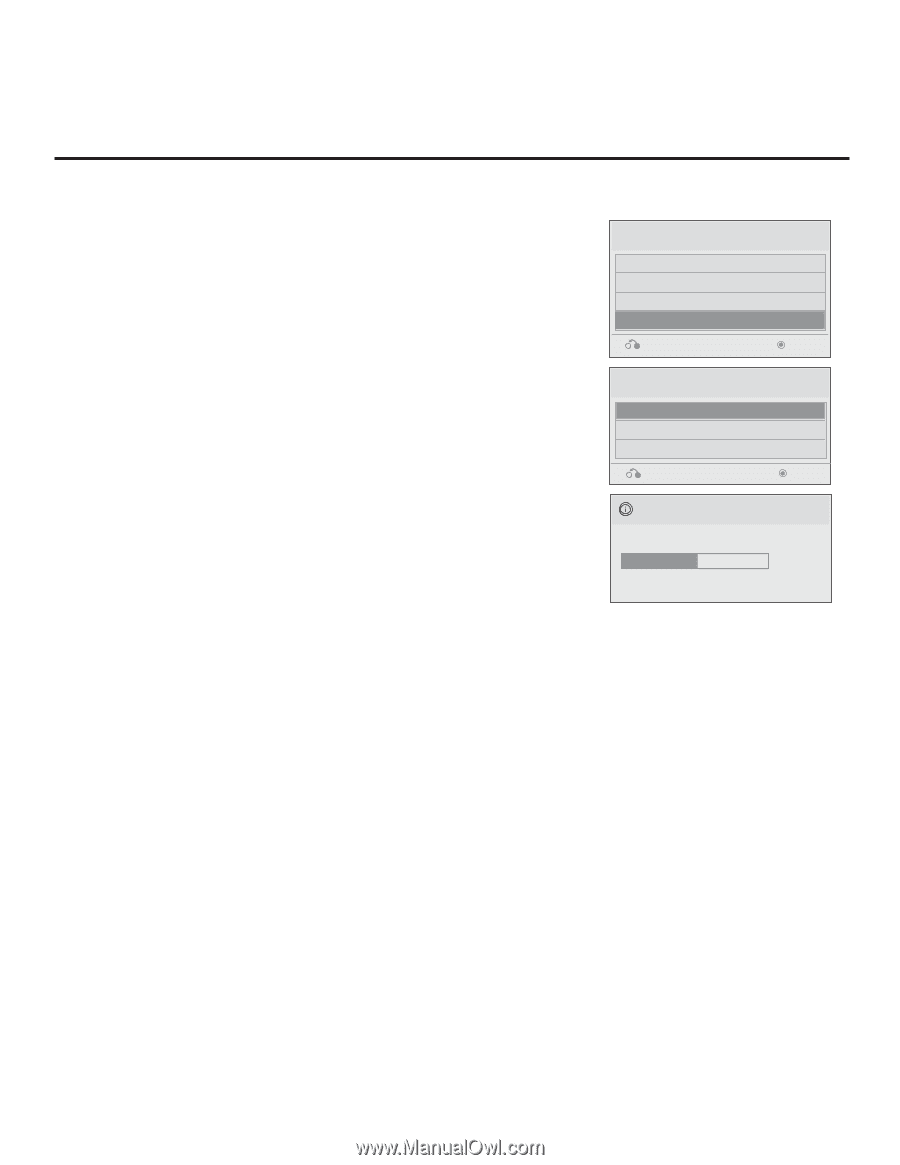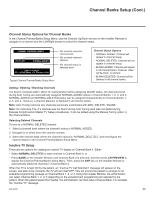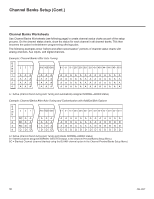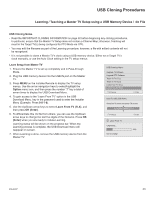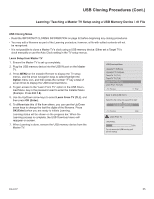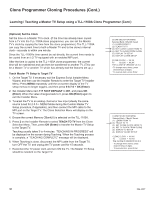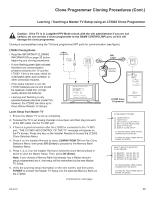LG 42CQ610H Setup Guide - Page 34
USB Cloning Procedures Cont.
 |
View all LG 42CQ610H manuals
Add to My Manuals
Save this manual to your list of manuals |
Page 34 highlights
USB Cloning Procedures (Cont.) Learning / Teaching a Master TV Setup using a USB Memory Device / .tlx File (Cont.) Teach Master TV Setup to Target TV 1. Ensure the Target TV is in Pass-through Mode, and then use the Installer Remote to enter the Target TV Installer Menu: Press MENU repeatedly until the on-screen display of the TV setup menus no longer toggles, and then press 9-8-7-6 + OK (Enter). 2. Set Installer Menu item 117 FACT DEFAULT to 001, and press ENTER. When the value changes back to 0, press OK (Enter) again to exit the Installer Menu. 3. Plug the USB memory device with the .tlx file into the Target TV USB IN port. 4. Press MENU on the Installer Remote to display the TV setup menus. Use the arrow navigation keys to select/highlight the Option menu icon, and then press the number "7" key a total of seven times to display the USB Download Menu. 5. Use the Up/Down arrow keys to select Teach To TV (TLX), and then press OK (Enter). 6. Use the Up/Down arrow keys to select the Master TV Setup you want to install, and then press OK (Enter). Note: Filenames identify the TV and the TLX version (see example at right). Teaching status will be shown on the progress bar. When the Teaching process is complete, the USB Download menu will reappear on screen. 7. When Teaching is done, remove the USB memory device from the Target TV, turn OFF the TV, and unplug the TV power cord for 15 seconds. 8. Reconnect the TV power cord, and turn ON the TV. The Master TV Setup should be resident on the Target TV. USB Download Menu Upgrade TV Software Upgrade PTC Software Teach To TV (TLL) Teach To TV (TLX) Previous Enter Receive From USB (USB Port1) xxLQ630H-UA00003.TLX Previous Teach To TV UPDATING... Do not unplug! Enter 50% 34 206-4207