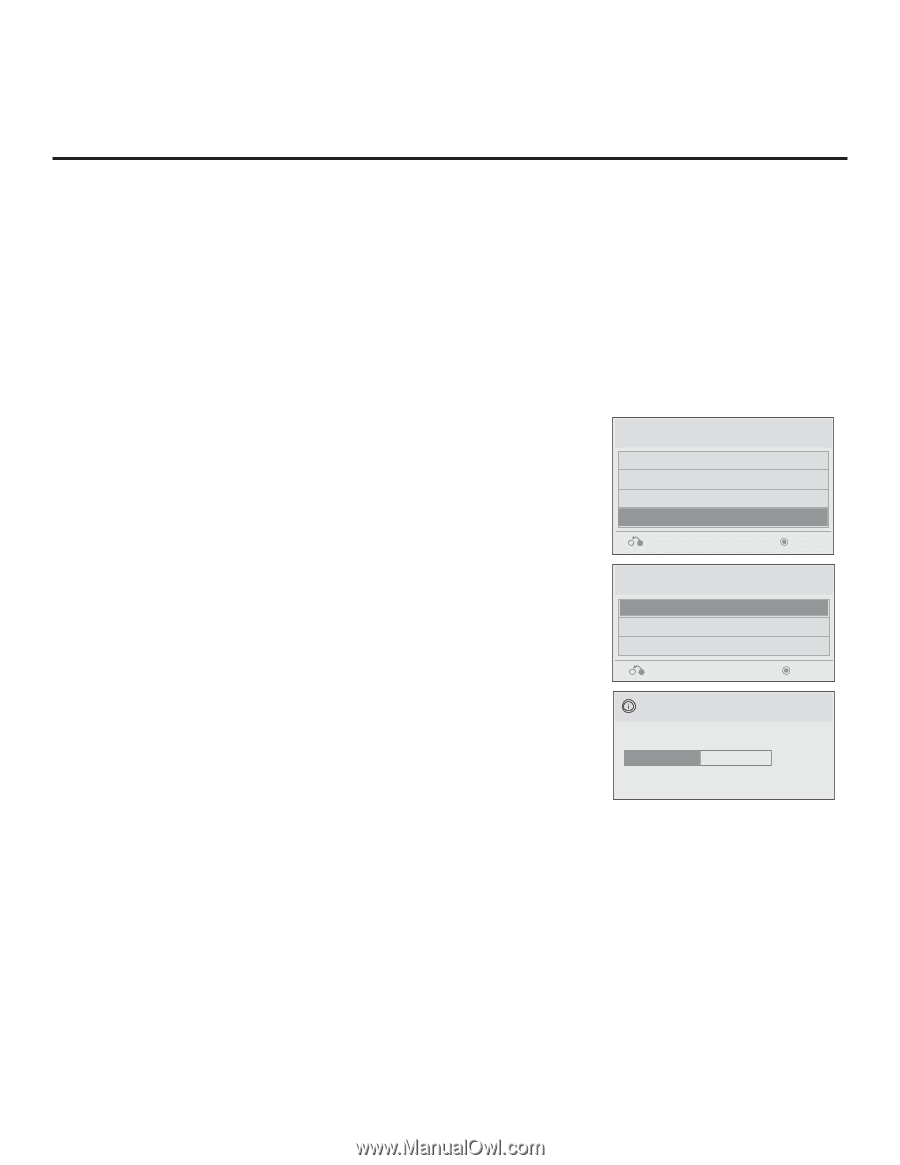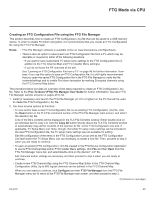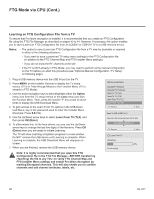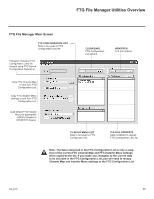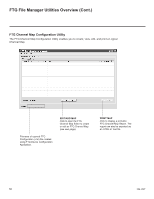LG 42CQ610H Setup Guide - Page 45
Teaching FTG Configuration to a TV
 |
View all LG 42CQ610H manuals
Add to My Manuals
Save this manual to your list of manuals |
Page 45 highlights
FTG Mode via CPU (Cont.) Teaching FTG Configuration to a TV This procedure describes how to "Teach" an FTG Configuration file from a USB memory device to a TV. Ensure you have completed the procedure on the previous page to create the FTG Configuration file before proceeding with the steps below. Notes: • If the TV EBL is already in FTG Mode, you cannot use this procedure to make changes to the FTG Channel Map and FTG Installer Menu settings. You must use a direct PC-to-TV connection as described on page 48 or an FMA head end device to reconfigure the EBL. • If either of the preceding conditions applies, but you wish to switch the TV to FTG mode via CPU, refer to Reference section, "Resetting Factory Defaults on the TV(s)," for further information before proceeding. 1. Plug the USB memory device that contains the FTG Configuration file into the Target LQ630H or CQ610H TV USB IN port. 2. Press MENU on the Installer Remote to display the TV setup menus (TV is in Pass-through Mode) or the Function Menu (TV is already in FTG Mode). 3. Use the arrow navigation keys to select/highlight either the Option menu icon from the TV setup menus or the Lock menu icon from the Function Menu. Then, press the number "7" key a total of seven times to display the USB Download Menu. 4. Use the Up/Down arrow keys to select Teach To TV (TLX), and then press OK (Enter). 5. Use the Up/Down arrow keys to select the FTG Configuration file you want to install, and then press OK (Enter). The TV will show Teaching completion progress in a new window. Do NOT remove the USB device until Teaching is complete. When Teaching is complete, the TV will tune to the first logical channel in the FTG Channel Map. 6. When Teaching is done, remove the USB memory device. The FTG Configuration should be resident on the Target TV. Also, the Target TV CPU is now in FTG Mode (if it was previously in Passthrough Mode). USB Download Menu Upgrade TV Software Upgrade PTC Software Teach To TV (TLL) Teach To TV (TLX) Previous Enter Receive From USB (USB Port1) xxLQ630H-UA00005.TLX Previous Teach To TV UPDATING... Do not unplug! Enter 50% 206-4207 45