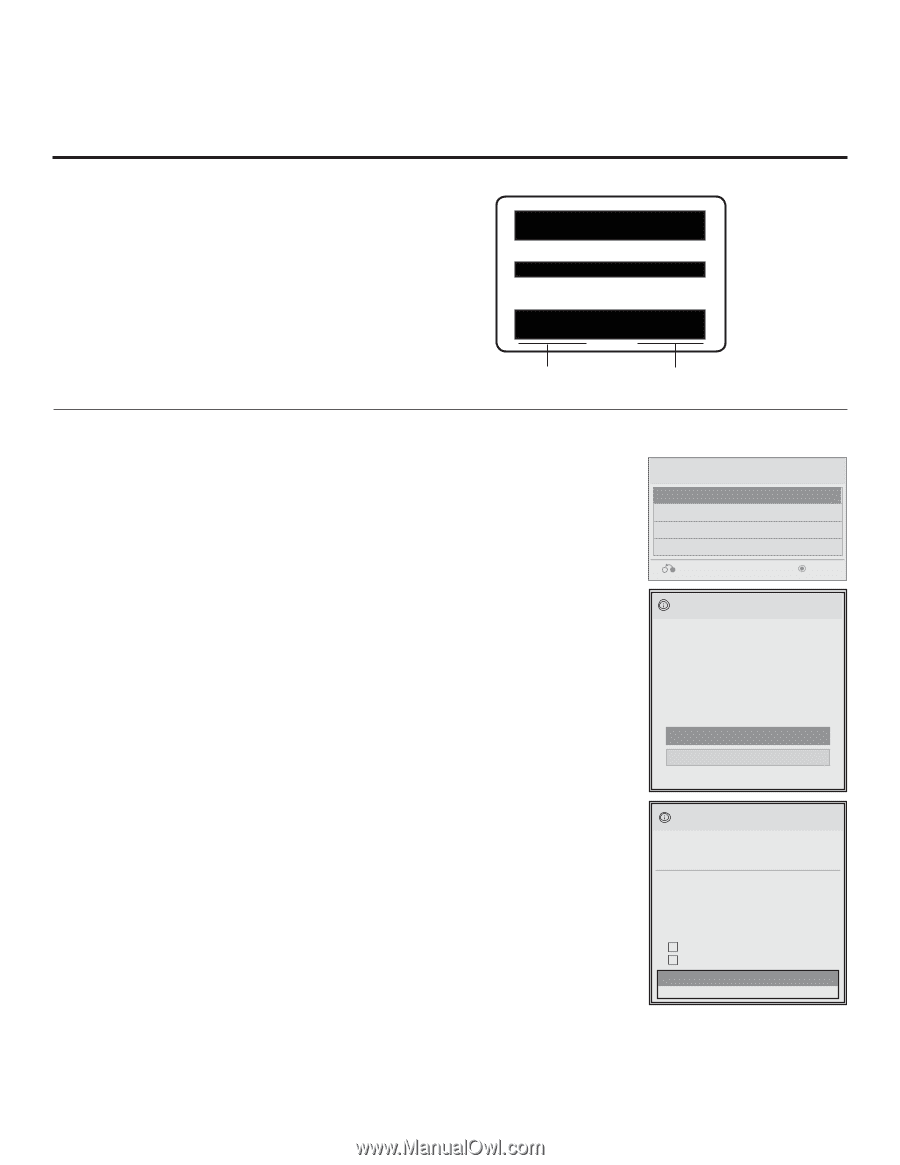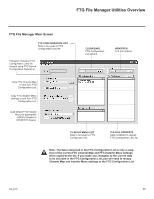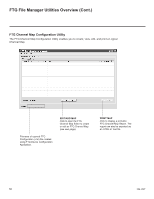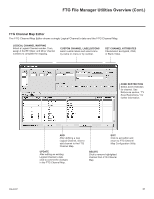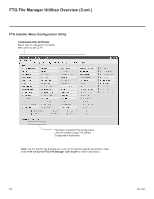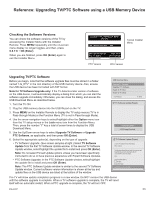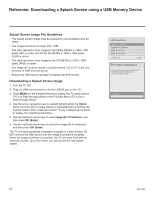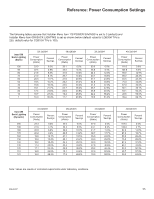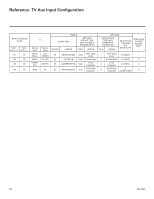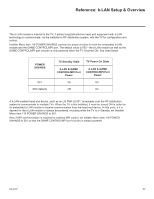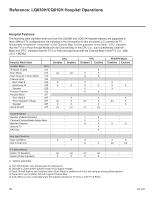LG 42CQ610H Setup Guide - Page 53
Reference: Upgrading TV/PTC Software using a USB Memory Device
 |
View all LG 42CQ610H manuals
Add to My Manuals
Save this manual to your list of manuals |
Page 53 highlights
Reference: Upgrading TV/PTC Software using a USB Memory Device Checking the Software Versions You can check the software versions of the TV by accessing the Installer Menu with the Installer Remote: Press MENU repeatedly until the on-screen menu display no longer toggles, and then, press 9-8-7-6 + OK (Enter). When you are finished, press OK (Enter) again to exit the Installer Menu. xxLQ630H PTC INSTALLER MENU CPU-CTV 000 INSTALLER SEQ 000 Typical Installer Menu UPN 000-000-000-000 ASIC D279 PTC V1.00.013 CPU V3.07.00 PTC Version CPU Version Upgrading TV/PTC Software Before you begin, note that the software upgrade files must be stored in a folder named "LG_DTV" in the root directory of the USB memory device. Also, ensure the USB device has been formatted with FAT format. Note for TV Software Upgrade only: If the TV detects a later version of software on the USB device, it will automatically display a dialog from which you can start the software upgrade immediately. Otherwise, you can close the dialog, and access the USB Download Menu as described below. TV Software Update (Expert) 1. Turn the TV ON. 2. Plug the USB memory device into the USB IN port on the TV. 3. Press MENU on the Installer Remote to display the TV setup menus (TV is in Pass-through Mode) or the Function Menu (TV is not in Pass-through Mode). 4. Use the arrow navigation keys to select/highlight either the Option menu icon from the TV setup menus or the Lock menu icon from the FunctiToVnSoMftwaerenUup.date Then, press the number "7" key a total of seven times to displayLOtGhOeImUagSe DBownload Download Menu. 5. Use the Up/Down arrow keys to select Upgrade TV Software or Upgrade PTC Software, as applicable, and then press OK (Enter). 6. Select the appropriate option(s), depending on the type of uTpVgSroaftdwear:e Update (Expert) • TV Software Upgrade: (See screen samples at right.) Select TV Software Update from the first TV Software Update window. In the second TV Software Update window, select/highlight the update file to install and press OK (Enter). Note: Do not select Forced Update options unless you have been specifically instructed to do so or have previous experience with Expert Software Updates. • PTC Software Upgrade: In the PTC Software Update window, select/highlight the update file to install and press OK (Enter). TV Software Update Note: The PTC Software Update window is similar to the secoLnOGdOTImVageSDoowftnwloaad re Update window. Current software version information is shown at the top and update files on the USB device are listed at the bottom of the window. USB Download Menu Upgrade TV Software Upgrade PTC Software Teach To TV (TLL) Teach To TV (TLX) Previous Enter TV Software Update (Expert) TV Software Update (Expert) The following software files are found in the memory card. Select the file you want to download to this TV or press EXIT to cancel the update. TV Software Update Splash.jpg LOGO Image Download TV Software Update (Expert) TV Software Update (Expert) [ Current TV Software Version Information ] EPK : 01.26.00 The following software files are found in the memory card. Select the file you want to download to this TV or press EXIT to cancel the update. EPK : [ Forced Update Option ] SPI Boot LOGO ImTaVgeSoftware Update xxLQ630H_v1_27_00_USB LOGO Image Download The TV will show update completion progress in a new window. Do NOT remove the USB device until the software upgrade is complete. When a TV software upgrade is complete, the TV will resUeptgrade PTC Software itself with an automatic restart. When a PTC upgrade is complete, the TV will turn OFF. 206-4207 TXT : V1.00.06 53 The following software files are found in the memory card. TV The follow Select the or press E Splash TV [ Curren EPK : 0 The foll Select t or press EPK : [ Forced SP LO xxLQ6 Up TXT : V The fol