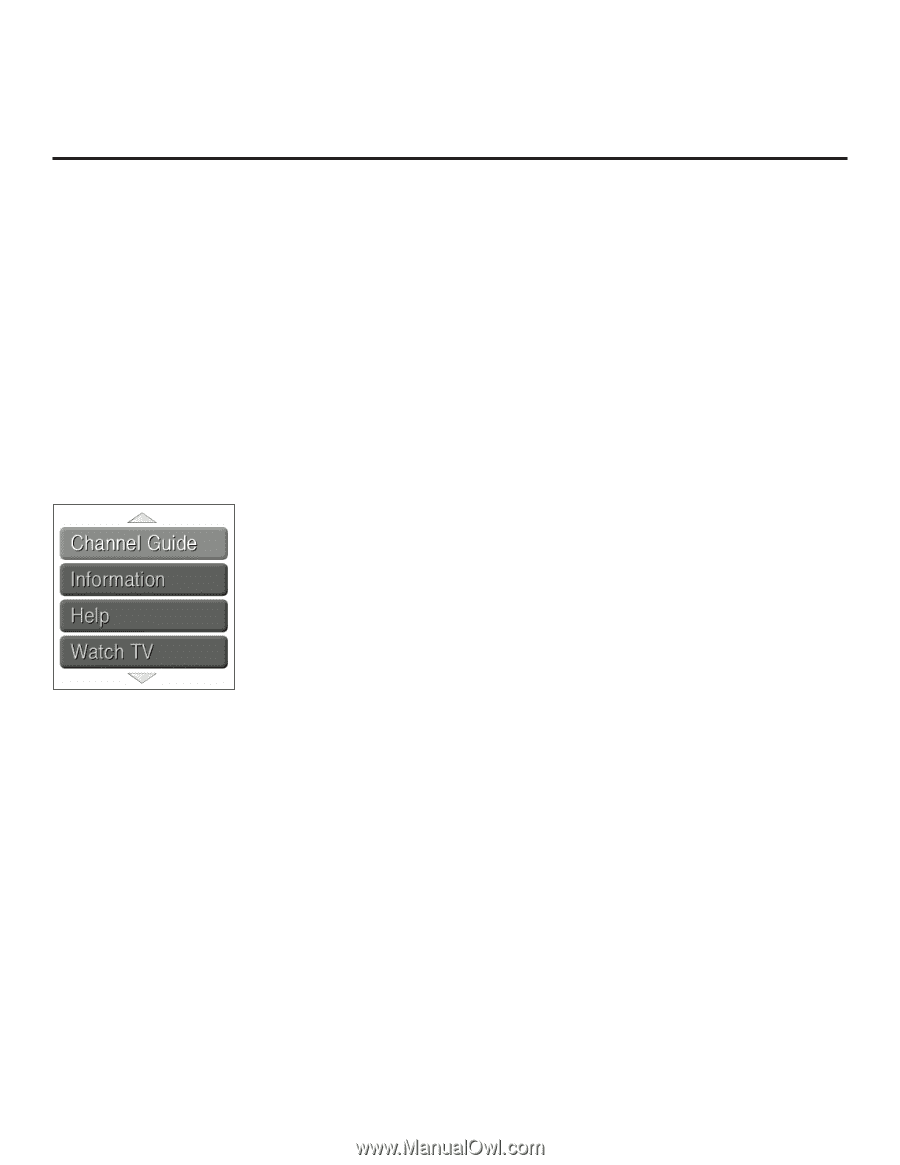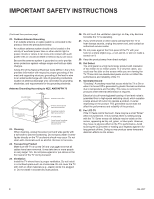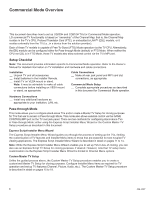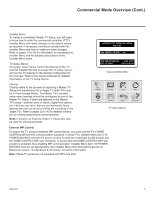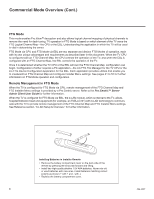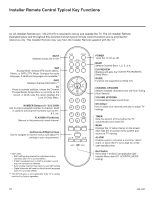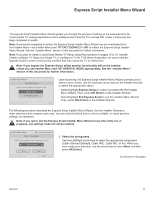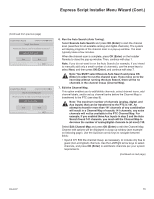LG 42CQ610H Setup Guide - Page 9
Pro:Centric Operation
 |
View all LG 42CQ610H manuals
Add to My Manuals
Save this manual to your list of manuals |
Page 9 highlights
Pro:Centric Operation Pro:Centric TV Interactive Menu Features The interactive Pro:Centric TV enables patients and visitors-from the comfort of their hospital rooms-to view and select from a complete listing of hospital services and amenities. The Pro:Centric TV is connected to the hospital's billing computer, and service/amenities charges are billed at the time of order. Interactive amenities may include: • Hospital information, news, and events • Directory services (local restaurants, hotels, shopping centers, etc.) • Interactive maps (hospital guest dining areas, gift shops, etc.) • Local weather condition and forecast information Use the Pro:Centric pillow speaker to operate both interactive menus and regular TV features. Press PORTAL on the Pro:Centric pillow speaker to access the interactive menus. Note: Interactive menu options may vary, depending on Pro:Centric features enabled for the site. The following are default interactive menus. Channel Guide Shows available TV networks and logical channels. When available, electronic program guide (EPG) data provides additional channel and program information. Information Typically displays hospital information, as well as information on local weather and services. Help Provides help for navigating the interactive menus. Watch TV Removes the interactive menu from the screen and returns to the previously tuned TV channel. Pro:Centric Setup The Pro:Centric server provides the following functionality: • Remote management/administration (TV E-Z Installation): The Pro:Centric server Admin Client provides remote management/administration facilities for downloading splash screens and software/firmware updates as well as facilities for downloading FTG Channel Map and FTG Installer Menu settings for TVs that are in FTG Mode via CPU. The Data Channel must be set appropriately in the Installer Menu (item 119 DATA CHANNEL) to enable Pro:Centric remote management/administration facilities. • Pro:Centric application: The application, which operates in conjunction with FTG and PPV Modes, comprises the Pro:Centric interactive menus/features described above. Pro:Centric application settings are managed via the Pro:Centric server Admin Client. In addition to the Data Channel, the Pro:Centric Application Mode must be set appropriately in the Installer Menu (item 098 PRO:CENTRIC) to enable the Pro:Centric application. Administration and management options for the Pro:Centric server are described in detail in the Pro:Centric™ Server Admin Client User Guide. This document describes only those settings that must be specified on the TVs. 206-4207 9