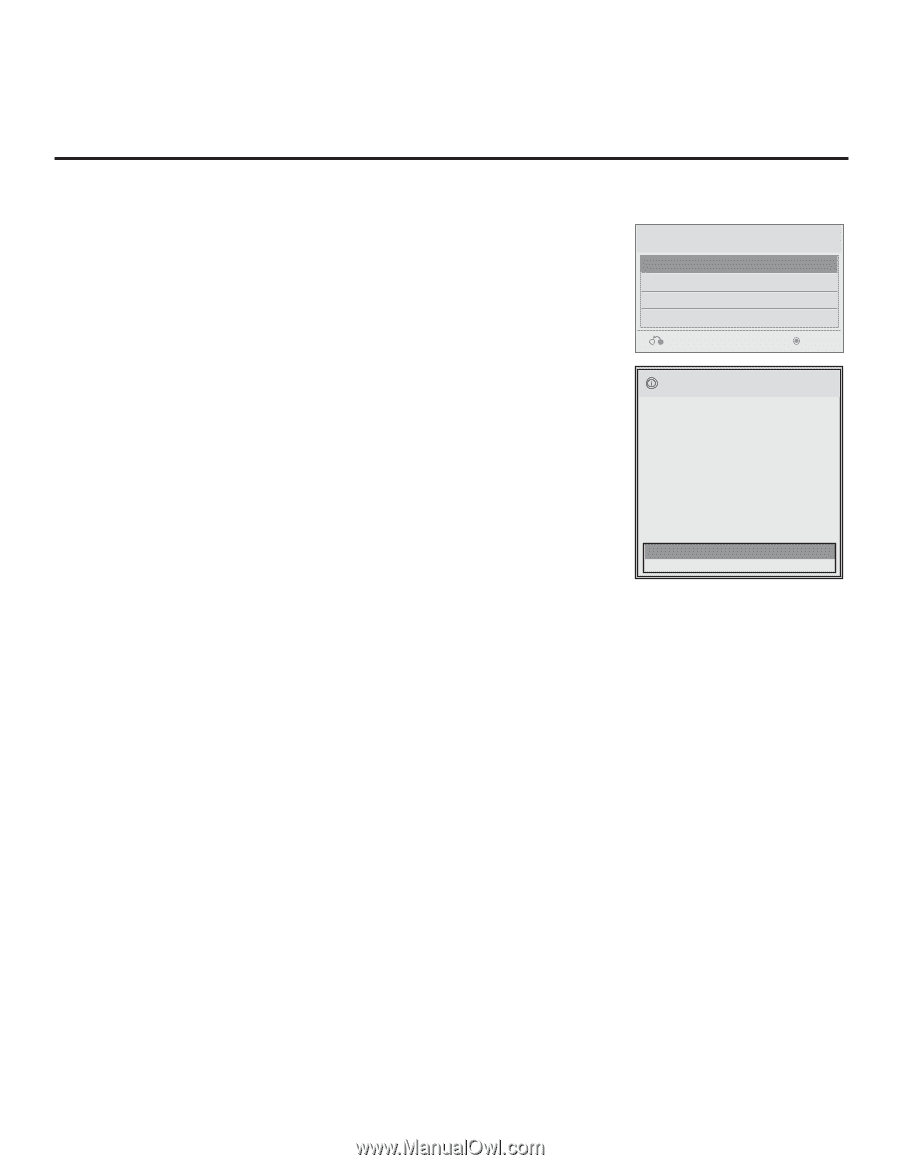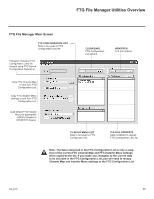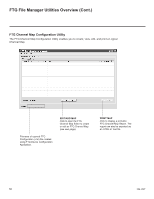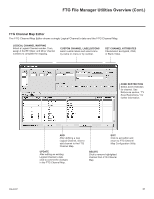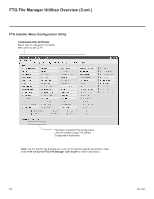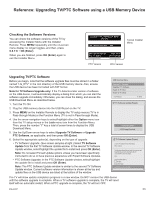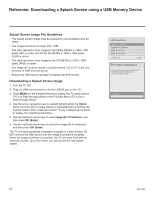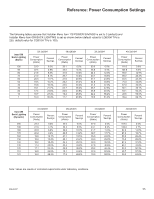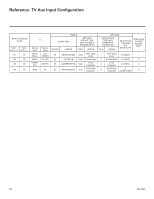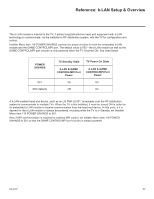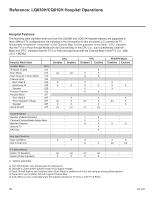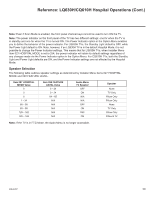LG 42CQ610H Setup Guide - Page 54
Reference: Downloading a Splash Screen using a USB Memory Device
 |
View all LG 42CQ610H manuals
Add to My Manuals
Save this manual to your list of manuals |
Page 54 highlights
Reference: Downloading a Splash Screen using a USB Memory Device Splash Screen Image File Guidelines • The splash screen image must be a baseline (not progressive) 24-bit JPEG. • The image should be no larger than 1 MB. • The ideal resolution of an image for the 26/32LQ630H is 1366 x 768 pixels (HD) or under and for the 22LQ630H is 1920 x 1080 pixels (FHD) or under. • The ideal resolution of an image for the 42CQ610H is 1920 x 1080 pixels (FHD) or under. TV Software Update (Expert) • The image file must be stored in a folder named "LG_DTV" in the root directory of USB memory device. • Ensure the USB device has been formatted with FAT format. Downloading a Splash Screen Image 1. Turn the TV ON. 2. Plug the USB memory device into the USB IN port on the TV.TV Software Update 3. Press MENU on the Installer Remote to display the TV setupLOmGOeImnaugse Download (TV is in Pass-through Mode) or the Function Menu (TV is not in Pass-through Mode). 4. Use the arrow navigation keys to select/highlight either the Option menu icon from the TV setup menus or the Lock menu TicVoSnofftwroarme Utphdeate (Expert) Function Menu; then, press the number "7" key a total of seven times to display the USB Download Menu. 5. Use the Up/Down arrow keys to select Upgrade TV Software, and then press OK (Enter). 6. Use the Up/Down arrow keys to select the image file to download, and then press OK (Enter). TV Software Update The TV will show download completion progress in a new window. Do NOT remove the USB device until the image download is compLlOeGteO.Image Download When the image download is complete, the TV will reset itself with an automatic restart. Upon the restart, you should see the new splash screen. 54 USB Download Menu Upgrade TV Software Upgrade PTC Software Teach To TV (TLL) Teach To TV (TLX) Previous Enter TV Software Update (Expert) The following software files are found in the memory card. Select the file you want to download to this TV or press EXIT to cancel the update. Splash.jpg TV Software Update (Expert) [ Current TV Software Version Information ] EPK : 01.26.00 The following software files are found in the memory card. Select the file you want to download to this TV or press EXIT to cancel the update. EPK : [ Forced Update Option ] SPI Boot LOGO Image xxLQ630H_v1_27_00_USB Upgrade PTC Software TXT : V1.00.06 The following software files are found in the memory card. [ Forced Update Option ] Ext. MICOM LOGO Image xxLQ630H_v1.00.07 SPI Boot 206-4207