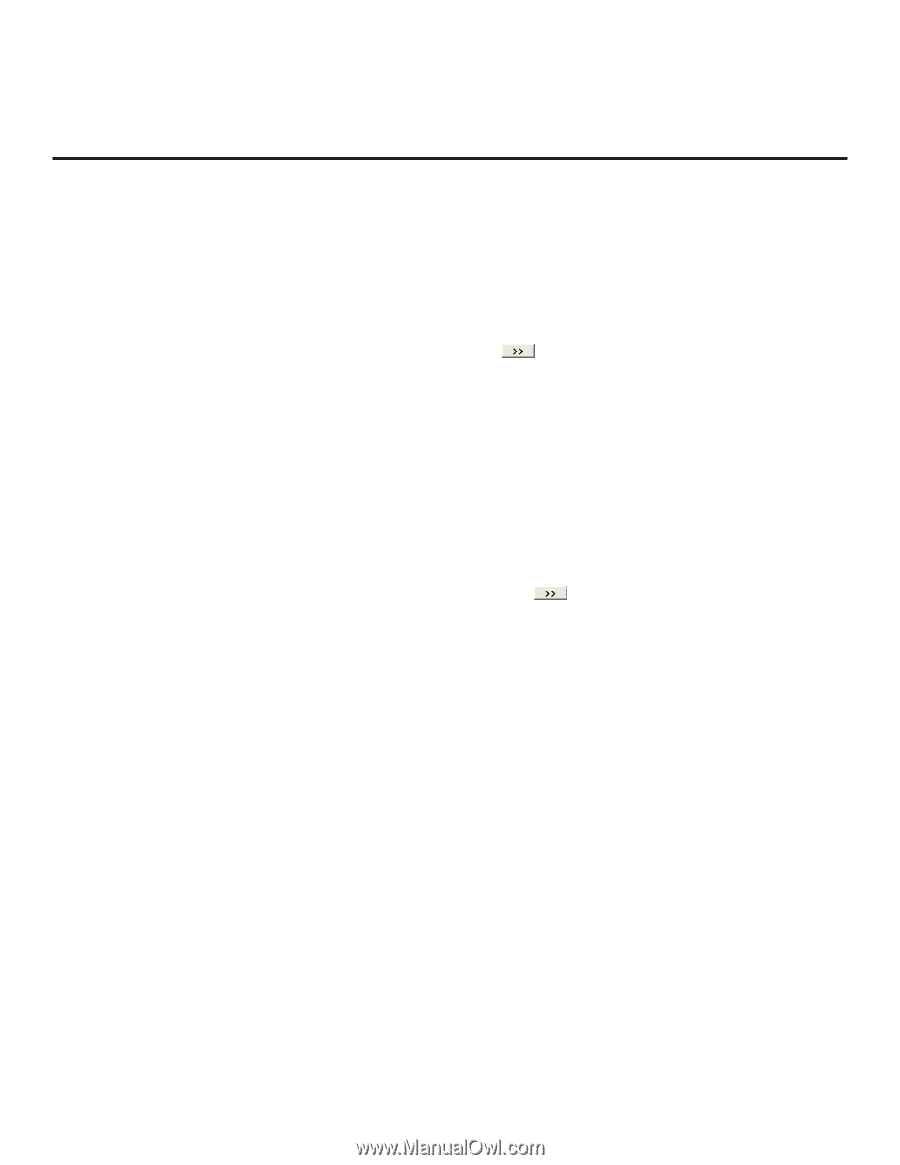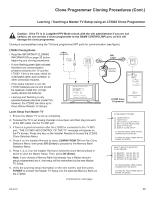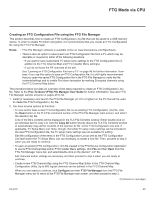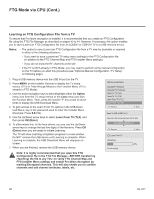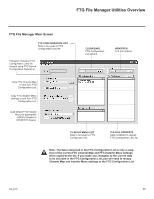LG 42CQ610H Setup Guide - Page 44
FTG Mode via CPU Cont.
 |
View all LG 42CQ610H manuals
Add to My Manuals
Save this manual to your list of manuals |
Page 44 highlights
FTG Mode via CPU (Cont.) (Continued from previous page) Note: To remove an individual item from the FTG Configuration List or the TV Setup Menu List, click on/ highlight the item to be removed, and then click the Remove Item button directly above the applicable "List" window. To clear both the current FTG Configuration List and TV Setup Menu List contents, click the Clear button in the List command section of the FTG File Manager main screen. Note: To clear the current TLX File Contents, click the New button in the TLX File command section of the FTG File Manager main screen (above the TLX File Contents window). 3. To add an FTG Channel Map to the FTG Configuration List, click under FTG Channel Map. This will copy the current mapped channels to the FTG Configuration List. Note: If you make any change(s) in the FTG Channel Map Configuration Utility to the current data to be included in the FTG Configuration List, you will need to recopy the FTG Channel Map to the FTG Configuration List. 4. (Optional) Load default FTG Installer Menu settings for the TV: • Click the down arrow at the right of the Chassis field in the Installer Menu Templates section of the FTG File Manager main screen, and select the appropriate chassis (22LQ630H or 26/32LQ630H or 42CQ610H) from the drop-down list of available models. • Click the Load button. • Use the FTG Installer Menu Configuration Utility to modify settings, if necessary. Then, return to the FTG File Manager main screen. 5. To add FTG Installer Menu settings to the FTG Configuration List, click under FTG Installer Menu Settings. This will copy the selected model's settings to the FTG Configuration List. Note: If you make any change(s) in the FTG Installer Menu Configuration Utility to the current data to be included in the FTG Configuration List, you will need to recopy the FTG Installer Menu settings to the FTG Configuration List. 6. Click the Save button in the List command section of the FTG File Manager main screen to save the FTG Configuration List and, if present, TV Setup Menu List contents to an FTG Configuration (.tlx) file on the PC's hard drive for later use. In the Save As pop-up window, name the file, and click Save. The default folder path is C:\Program Files\Zenith\FTG\TLX. Note that the FTG Configuration file will have a ".tlx" extension. Note: To remove an individual item from the FTG Configuration List or the TV Setup Menu List before saving the new file, click on/highlight the item to be removed, and then click the Remove Item button directly above the applicable window. To clear both the current FTG Configuration List and TV Setup Menu List contents, click the Clear button in the List command section of the FTG File Manager main screen. 7. Transfer the FTG Configuration (.tlx) file to a USB memory device, and proceed to "Teaching FTG Configuration to a TV" on the following page to transfer the FTG Configuration file to an LQ630H or CQ610H TV, as applicable. 44 206-4207