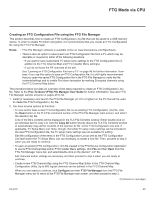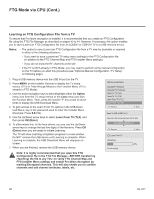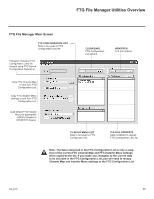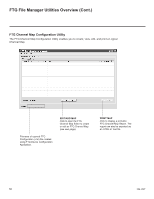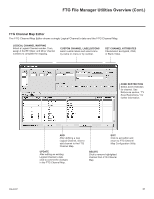LG 42CQ610H Setup Guide - Page 46
Learning an FTG Configuration File from a TV
 |
View all LG 42CQ610H manuals
Add to My Manuals
Save this manual to your list of manuals |
Page 46 highlights
FTG Mode via CPU (Cont.) Learning an FTG Configuration File from a TV To ensure that Pro:Idiom decryption is enabled, it is recommended that you create an FTG Configuration file using the FTG File Manager as described on pages 43 to 44. However, if necessary, this option enables you to save (Learn) an FTG Configuration file from an LQ630H or CQ610H TV to a USB memory device. Notes: • The option to save (Learn) an FTG Configuration file from a TV may be desirable or required in either of the following situations: −− If you want to save customized TV setup menu settings to the FTG Configuration file (in addition to the FTG Channel Map and FTG Installer Menu settings). −− If you do not know the RF channels at the site. • If the TV is NOT already in FTG Mode, you may need to perform some manual configuration on the TV before you start this procedure (see "Optional Manual Configuration / TV Setup" on following page). 1. Plug a USB memory device into the USB IN port on the TV. 2. Press MENU on the Installer Remote to display the TV setup menus (TV is in Pass-through Mode) or the Function Menu (TV is already in FTG Mode). 3. Use the arrow navigation keys to select/highlight either the Option menu icon from the TV setup menus or the Lock menu icon from the Function Menu. Then, press the number "7" key a total of seven times to display the USB Download Menu. 4. To gain access to the Learn From TV options in the USB Download Menu, key in the password used to enter the Installer Menu (Example: Press 9-8-7-6). 5. Use the Up/Down arrow keys to select Learn From TV (TLX), and then press OK (Enter). 6. To differentiate this .tlx file from others, you can use the Up/Down arrow keys to change the last five digits of the filename. Press OK (Enter) when you are ready to initiate Learning. The TV will show Learning completion progress in a new window. Do NOT remove the USB device until Learning is complete. When Learning is complete, the USB Download Menu will reappear on screen. 7. When you are finished, remove the USB memory device. USB Download Menu Upgrade TV Software Upgrade PTC Software Teach To TV (TLL) Teach To TV (TLX) Learn From TV (TLL) Learn From TV (TLX) Previous Enter Send To USB (USB Port1) Select the file name and press OK to start xxLQ630H-UA00005.TLX - ► ► Previous Learn From TV UPDATING... Do not unplug! Enter 25% Note: It is highly recommended that you open this FTG Configuration file in the FTG File Manager-BEFORE transferring (Teaching) the file to any TVs-to verify FTG Channel Map and FTG Installer Menu settings and enable Pro:Idiom decryption by marking Encrypted channels. This will also enable you to confirm channels and add channel attributes, labels, etc. 46 206-4207