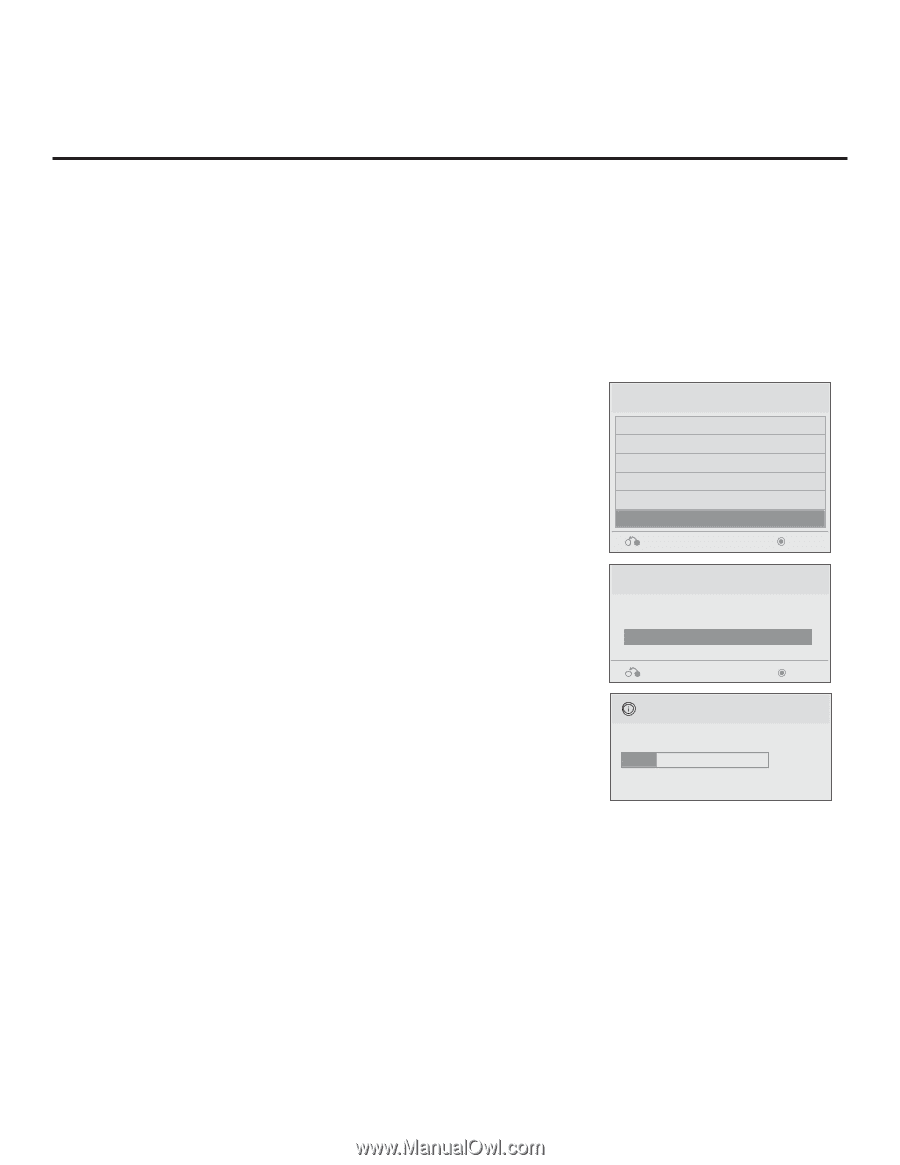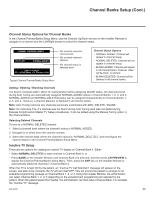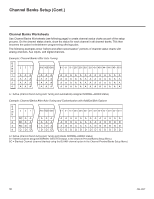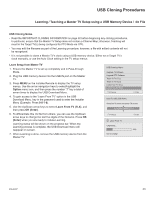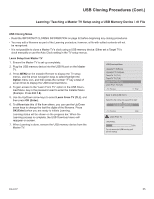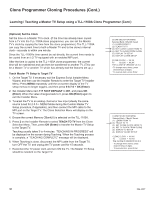LG 42CQ610H Setup Guide - Page 33
USB Cloning Procedures
 |
View all LG 42CQ610H manuals
Add to My Manuals
Save this manual to your list of manuals |
Page 33 highlights
USB Cloning Procedures Learning / Teaching a Master TV Setup using a USB Memory Device / .tlx File USB Cloning Notes • Read the IMPORTANT CLONING INFORMATION on page 32 before beginning any cloning procedures. In particular, ensure that the Master TV Setup does not contain a Channel Map; otherwise, Teaching will result in the Target TV(s) being configured for FTG Mode via CPU. • You may edit the filename as part of the Learning procedure; however, a file with edited contents will not be recognized. • It is not possible to clone a Master TV's clock using a USB memory device. Either set a Target TV's clock manually, or use the Auto Clock setting in the TV setup menus. Learn Setup from Master TV 1. Ensure the Master TV is set up completely and in Pass-through Mode. 2. Plug the USB memory device into the USB IN port on the Master TV. 3. Press MENU on the Installer Remote to display the TV setup menus. Use the arrow navigation keys to select/highlight the Option menu icon, and then press the number "7" key a total of seven times to display the USB Download Menu. 4. To gain access to the "Learn From TV" option in the USB Download Menu, key in the password used to enter the Installer Menu (Example: Press 9-8-7-6). 5. Use the Up/Down arrow keys to select Learn From TV (TLX), and then press OK (Enter). 6. To differentiate this .tlx file from others, you can use the Up/Down arrow keys to change the last five digits of the filename. Press OK (Enter) when you are ready to initiate Learning. Learning status will be shown on the progress bar. When the Learning process is complete, the USB Download menu will reappear on screen. 7. When Learning is done, remove the USB memory device from the Master TV. USB Download Menu Upgrade TV Software Upgrade PTC Software Teach To TV (TLL) Teach To TV (TLX) Learn From TV (TLL) Learn From TV (TLX) Previous Enter Send To USB (USB Port1) Select the file name and press OK to start xxLQ630H-UA00003.TLX ► ► Previous Enter Learn From TV UPDATING... Do not unplug! 25% 206-4207 33