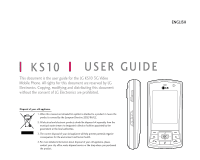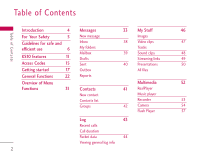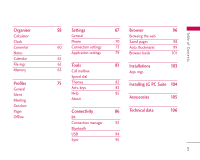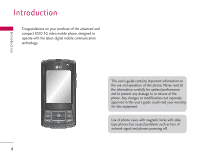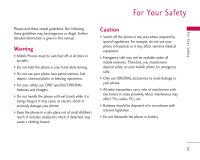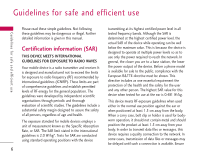LG KS10 User Guide
LG KS10 Manual
 |
View all LG KS10 manuals
Add to My Manuals
Save this manual to your list of manuals |
LG KS10 manual content summary:
- LG KS10 | User Guide - Page 1
guide for the LG KS10 3G Video Mobile Phone. All rights for this document are reserved by LG Electronics. Copying, modifying and distributing this document without the consent of LG detailed information about disposal of your old appliance, please contact your city office, waste disposal service - LG KS10 | User Guide - Page 2
n ts Introduction 4 For Your Safety 5 Guidelines for safe and efficient use 6 KS10 features 11 Access Codes 15 Getting started 17 General Functions 22 Overview of Menu Functions Recorder 53 42 Camera 54 Flash Player 57 Log 43 Recent calls Call duration Packet data 44 Viewing general - LG KS10 | User Guide - Page 3
Notes Calendar File mgr. Memory Profiles General Silent Meeting Outdoor Pager Offline 58 Settings General Phone 60 Connection settings Application settings 61 62 Tools 63 Call mailbox Speed dial 75 Themes Actv. keys Help About Connectivity IM Connection manager Bluetooth USB Sync 67 Browser 96 - LG KS10 | User Guide - Page 4
on your purchase of the advanced and compact KS10 3G video mobile phone, designed to operate with the latest digital mobile communication technology. This user's guide contains important information on the use and operation of this phone. Please read all the information carefully for optimal - LG KS10 | User Guide - Page 5
manual. Warning ] Mobile Phones must be switched off at all times in aircrafts. ] Do not hold the phone in your hand while driving. ] Do not use your phone near petrol stations, fuel depots, chemical plants or blasting operations. ] For your safety, use ONLY specified ORIGINAL batteries and chargers - LG KS10 | User Guide - Page 6
Although the SAR is detailed information is given in this manual. determined at the power output of the device. Before a phone model is available for sale to the for body- The exposure standard for mobile devices employs a unit of measurement known as the Specific Absorption Rate, or SAR. The - LG KS10 | User Guide - Page 7
! Only use batteries, chargers and accessories approved for use with this particular phone model. The use of any other types may invalidate any approval or warranty applying to the phone, and may be dangerous. ] Do not disassemble this unit. Take it to a qualified service technician when repair - LG KS10 | User Guide - Page 8
Minor interference may affect TVs, radios, PCs, etc. Road safety Check the laws and regulations on the use of mobile phones in the areas when you drive. ] Do not use a hand-held phone while driving. ] Give full attention to driving. ] Use a hands-free kit, if available. ] Pull off the road and park - LG KS10 | User Guide - Page 9
small children's reach. It includes small parts which if detached may cause a choking hazard. Emergency calls Emergency calls may not be available under all mobile networks. Therefore, you should never depend solely on your mobile phone for emergency calls. Check with your local service provider. 9 - LG KS10 | User Guide - Page 10
] You do not need to completely discharge the battery before recharging. Unlike other battery systems, there is no memory effect that could compromise the battery's performance. ] Use only LG batteries and chargers. LG chargers are designed to maximize the battery life. ] Do not disassemble or short - LG KS10 | User Guide - Page 11
Parts of the phone Open view LCD screen ] Top: Icons showing signal strength, battery level and various other functions ] Bottom: Soft key indications Alpha numeric keys ] In standby mode: Input numbers to dial. Hold down - to access Bookmarks application. - - LG KS10 | User Guide - Page 12
K S 10 f e at u res KS10 features Menu key ] Opens the main menu. ] Opens the task manager (Long press). Send key ] Dials a phone number and answers a call. ] In standby mode: Shows a history of calls made, received, and missed. 12 Left soft key/ Right soft key ] Performs the function - LG KS10 | User Guide - Page 13
Left side view Right side view K S 10 f e at u res Headset/Charger/Cable connector Note ] Please ensure phone is powered on and in standby mode before connecting the USB cable. Side keys ] In standby mode (closed): Turns the LCD light on. ] During a call: - LG KS10 | User Guide - Page 14
K S 10 f e at u res KS10 features Rear view Speaker External camera lens Battery terminals USIM card terminals 14 Battery release latch Press this button to remove the battery. Battery USIM card socket - LG KS10 | User Guide - Page 15
access functions such as Fixed dial number. These functions are only available if supported by your USIM card. PUK code (8 digits) The PUK (PIN Unblocking operator's customer service department. Security code (5 to 10 digits) The security code prevents unauthorised use of your phone. The default - LG KS10 | User Guide - Page 16
using the Call barring feature (Settings > Phone > Call barring). The barring password is required when you use the call barring function. The password is obtained from your network operator's customer service when you subscribe to this service. While this service is activated, the caller will hear - LG KS10 | User Guide - Page 17
battery 1. Installing the USIM card. Your USIM card contains your phone number, service details and contacts and must be inserted into your handset. Always disconnect the charger handling. Follow the instructions supplied with the USIM card. 2. Install the battery. Slide the battery upwards until it - LG KS10 | User Guide - Page 18
the arrow facing you as shown in the diagram push the plug on the battery adapter into the socket on the left side of the phone until it clicks into place. 2. Connect the other end of the travel adapter to the mains socket. Note ] Only use the charger included in the box. 18 - LG KS10 | User Guide - Page 19
CAUTION! • Do not force the connector as this may damage the phone and/or the travel adapter. • If you use the battery pack charger when abroad, use an attachment plug adaptor for the proper configuration. • Do not remove your battery or the USIM card while charging. WARNING! • Unplug the power cord - LG KS10 | User Guide - Page 20
memory card 1. Turn the phone off. Inserting or removing the memory card when the phone is on may damage the files stored in the memory card. 2. Lift the , open the slot protection and push the memory card to unlock it. Carefully extract the memory card. 20 - LG KS10 | User Guide - Page 21
Getting started Attention: ] Avoid using the Flash Memory Card when the battery is low. ] When writing to the again. For more information on the memory card, please refer to the memory card instruction manual. Memory card formatting Turning the handset on/off Turning your handset on Ensure that - LG KS10 | User Guide - Page 22
tones. You can use DTMF tones to communicate with voice mailboxes and computerised telephony systems. ] Help: Use this option to get to know the phone feature. 4. Press to finish the call, or close the handset. Making a call from the call logs 1. In standby mode, press and the latest incoming - LG KS10 | User Guide - Page 23
navigation keys. 3. Press to call the number. Making a video call You can make a video call in a 3G covered service area. If the called user has a 3G video phone in a 3G covered service area, the call will be established. You can also answer a video call for video incoming call. To make/answer - LG KS10 | User Guide - Page 24
others nearby to participate in the conversation, for example. ] Video preference: Select Clearer detail to set received video quality preference with a lower frame rate but a good image Help: Use this option to get to know the phone feature. 6. Press to finish the call, or close the handset. 24 - LG KS10 | User Guide - Page 25
to the down to access the contacts list. Answering a call When you receive a call, the phone rings and the flashing phone icon appears on the screen. If the caller can be identified, the caller's phone number (or name if stored in your Contacts) is displayed. 1. Press to answer an incoming call - LG KS10 | User Guide - Page 26
signal indicator on the LCD screen of your phone. Signal strength can vary, particularly inside buildings. Moving close to a window may improve reception. The following icons show which network service you are using. ] : 2G ] : EGPRS ] : 3G ] : 3.5G(HSDPA) Entering text You can enter alphanumeric - LG KS10 | User Guide - Page 27
General Functions 123 mode (Number mode) 123 Type numbers using one keystroke per number. To change to 123 mode in a text entry field, press and hold until 123 mode is displayed. 1. When you are in the T9 predictive text input mode, start entering a word by pressing to . Press one key per - LG KS10 | User Guide - Page 28
General Functions General Functions Using the ABC Mode Use to to enter your text. 1. Press the key labelled with the required letter: ] Once for the first letter. ] Twice for the second letter. ] And so on. 2. To insert a space, press once. To delete letters, press . Press and hold down to - LG KS10 | User Guide - Page 29
for example). Press the keys corresponding to the required digits before manually switching back to the appropriate text entry mode. In the second phone line is being used (network service). All calls to the device are diverted to another number. lf you have two phone lines(network service), the - LG KS10 | User Guide - Page 30
General Functions General Functions Icon Description A compatible headset is connected to the device. The connection to a compatible headset with Bluetooth connectivity has been lost. A data call is active. A GPRS or EDGE packet data connection is available. A GPRS or EDGE packet data - LG KS10 | User Guide - Page 31
5.1 RealPlayer 5.2 Music player 5.3 Recorder 5.4 Camera 5.5 Flash Player 6. Organiser 6.1 Calculator 6.2 Clock 6.3 Converter 6.4 Notes Outdoor Pager Offline 8. Settings General Phone Connection settings Application settings 9. Tools 9.1 Call mailbox 9.2 Speed dial 9.3 Themes 9.4 Actv. keys 9.5 Help - LG KS10 | User Guide - Page 32
You can rename the application. ] Download Applications: You can download applications from the web. ] Memory details: You can view the memory consumption of different applications and data saved on the phone memory and memory card and check the amount of free memory. ] Help: You can view the Help - LG KS10 | User Guide - Page 33
To field, press to select recipients from Contacts or key in a recipient mobile phone number. Tip ] If you key in more than one number, separate text template saved on the phone. ] Sending options: You can change the delivery settings for the message. ] Message details: Brief information on the - LG KS10 | User Guide - Page 34
. To send and receive multimedia messages, you need to register with a multimedia messaging service and define multimedia settings in your phone. 1. In the To field, press to select recipients from Contacts or key in a recipient mobile phone number or an e-mail address. Tip ] If you key in more than - LG KS10 | User Guide - Page 35
settings for the message. ] Message details: Brief information on the message including Help: Use this option to get to know the phone feature. ] Exit: Exits the message composer. 4. New sound clip. ] To send a sound clip in your phone or memory card, select Replace sound clip > From My stuff - LG KS10 | User Guide - Page 36
insert a semicolon, press and select ; using the navigation keys. 5. Press to send the message. Audio messages are transferred in the multimedia messaging service. E-mail To send/receive an email, you should set up the email account. 1. In the To field, press to select recipients from Contacts - LG KS10 | User Guide - Page 37
Messages ] Help: Use this option to get to know the phone feature. ] Exit: Exits the message composer. 4. Press to your USIM card. Cell broadcast With the cell broadcast service (CBS), you can receive informative messages from your service provider on various topics, such as weather or traffic - LG KS10 | User Guide - Page 38
commands such as activation requests for network services, to your service provider. After keying in a command and press . Settings You can define or edit settings for different message types. For further information, please refer to the Help menu on the phone. Inbox You can browse, open and - LG KS10 | User Guide - Page 39
and set up a mailbox to receive/send emails. Contact your service provider for correct settings. In the e-mail list, the followings are available by pressing the left soft key [Options]. (Note: Available options may vary) ] Create - LG KS10 | User Guide - Page 40
Messages Messages Sent Your last 20 sent messages are automatically saved in the Sent folder. The following options are available using the left soft key. (Note: Available options may vary) ] Delivery status: You can view the delivery status of a multimedia message. ] Sort by: You can arrange your - LG KS10 | User Guide - Page 41
name, mobile number, Add detail, Edit label or Delete detail options. Service numbers: To use service numbers on your USIM card for various web services, such as telephone directories or technical troubleshooting. - Fixed dial contacts: You can restrict calls from your phone to only certain phone - LG KS10 | User Guide - Page 42
settings. ] Settings: You can change the display order of first and last names of your contacts. ] Help: Use this option to get to know the phone feature. ] Exit: Exits the Contacts. To remove a contact from the directory, press the . Groups Press the right navigation key in Contact list. You can - LG KS10 | User Guide - Page 43
you. Received calls Allows you to view the last 20 phone numbers that you have answered. Note ] The phone registers missed and received calls only if the network supports these functions and the phone is switched on within the network's service area. Dialled calls Allows you to view the last 20 - LG KS10 | User Guide - Page 44
[Options], the followings are available. ] Clear counter: Select this to reset the packet data counters. You may need to lock code to clear communication events registered by your phone. 1. Press the right navigation key in the Log window. 2. To view detailed information about a communication event, - LG KS10 | User Guide - Page 45
3. Using the left soft key [Options], the followings are available. ] View details: To view detailed information about the communication event. ] Clear log: Delete all log contents. ] : You can set the time period to keep log events in the phone memory. ] Help: Use this option to get to know the - LG KS10 | User Guide - Page 46
. ] Rename: You can rename the image. ] Use image - Set as wallpaper: You can set the image as the background image for the display while the phone is in standby mode. 46 ] View details: You can view detailed information on the image. - LG KS10 | User Guide - Page 47
memory card/ Move to phone mem.: To move the video or folder from one memory to another. ] Mark/Unmark: You can select multiple videos for sending or deleting at the same time, for example. ] Rename: You can rename the video clip. ] View details: You can view detailed information on the video clip - LG KS10 | User Guide - Page 48
to phone mem.: To move the music or folder from one memory to another. ] Show albums/ Hide albums: You can set whether to display the automatically created music albums or not. ] View content: You can view the music tracks included in the album. ] View details: You can view detailed information - LG KS10 | User Guide - Page 49
clip to compatible devices or to a media file uploading service by pressing the . ] Mark/Unmark: You can directly from the web, without first downloading it to your phone. ] Send: You can send the link via Bluetooth. . ] View details: You can download info about a sound clip protected by usage rights. - LG KS10 | User Guide - Page 50
to phone mem.: To move the presentation from one memory to another. ] Mark/Unmark: You can select multiple presentations for sending or deleting at the same time, for example. All files You can view or play a media file or streaming link to a media file by pressing . ] Find: To find a specific media - LG KS10 | User Guide - Page 51
My Stuff ] Organise - Copy to memory card/ Copy to phone mem.: To copy the file or link to your memory card or phone memory. - Move to memory card/ Move to phone mem.: To move the file or link from one memory to another. ] Mark/Unmark: You can select multiple files for sending or deleting - LG KS10 | User Guide - Page 52
stream music and video clips. Tip ] Streaming means playing music, video, or sound clip files directly from the web, without first downloading it to your phone. ] Open - Most recent clips: Select this to play one of the up to 6 music or video clips you most recently played. Scroll to the clip - LG KS10 | User Guide - Page 53
details: You can view a web page for more info about the currently playing tack. Multimedia ] Loop: You can repeatedly play music, either a specific You can record a phone call by selecting Recorder during the call. Note ] Obey all local laws governing the recording of phone calls. Both parties - LG KS10 | User Guide - Page 54
, you can take photos or record videos. You can switch between camera and video recorder using the up/down navigation keys. Note ] To save the phone's battery, Camera will go into standby mode if the camera hardware cannot be activated or if no keys are pressed for one minute. To continue taking - LG KS10 | User Guide - Page 55
more memory the photo uses and the fewer photos you can save on your phone or memory card. • Show captured image: Select No to take one Select where to save your photos. ] Help: Use this option to get to know the phone feature. ] Exit: Exits the application. : To activate night mode - LG KS10 | User Guide - Page 56
/deactivate the night mode. ] Mute: You can record a video without voice recorded. 56 ] Go to My stuff: To view other videos saved on the phone or memory card. ] Adjust: You can adjust the brightness, contrast, white balance and colour tone. ] Settings: You can set the desired environment to take - LG KS10 | User Guide - Page 57
, press . To play the video, press the left soft key [Options] and select Play. Flash Player Menu 5.5 You can view and play Flash files made for mobile devices. To switch between Flash files saved on your phone memory and memory card, press the left/right navigation keys. 1. To open a folder or - LG KS10 | User Guide - Page 58
Organiser [ - 6] Organiser Calculator Menu 6.1 To use the calculator: 1. Key in the first number of the calculation. 2. To select a function on the right-hand side of the display, scroll to it and press the . Tip ] You can also press 1 to 4 times to add, subtract, multiply or divide. ] To - LG KS10 | User Guide - Page 59
] This service may not be available in all networks. 3. Press the right soft key [Back] to save your settings. To quickly set a one -time alarm, press any number key and key in the alarm time. To change the time of a set alarm, press the left soft key [Options] and select Reset alarm - LG KS10 | User Guide - Page 60
of cities that match your input opens. ] Set as the current city: You can change the city that determines the time and date in your phone to the currently selected city. ] Settings: You can change date and time settings. 3. To delete a city, scroll to it and press . 60 Converter Menu 6.3 You - LG KS10 | User Guide - Page 61
You can also add appointments by starting to write with the number keys. The Meeting editor opens automatically.) ] Week view: To view your schedule for a specific week. Tip ] To switch between different calendar view, press . ] To-do view: To view your task list. ] Delete entry: You can delete only - LG KS10 | User Guide - Page 62
marked all desired notes, press the left soft key [Options] and select the desired action. ] Rename: You can rename the folder. ] Find: To search for specific folders or files. Select the memory you want to search. Key in the search text and press . Folders and files whose names contain the search - LG KS10 | User Guide - Page 63
Organiser ] Memory details: To check the memory consumption in phone memory or a memory card. 4. To delete a Do not remove the card before the phone notifies you that it is safe to do so. Note ] Do not format a memory card that contains important software or data as formatting destroys all that - LG KS10 | User Guide - Page 64
Remove password later. This means the memory card is unlocked and no password is requested when it is inserted into another device. In this case, the data saved on the card is not protected against unauthorised use. ] Memory details: You can monitor the memory consumed by different applications - LG KS10 | User Guide - Page 65
can manage the call, message, and other alert settings of your phone. 1. To change the profile, scroll to the desired profile, press change profiles in any view, briefly press the Power key on the right side of the phone. Scroll to the profile you want to use and press . ] To quickly activate the - LG KS10 | User Guide - Page 66
the keypad tones, scroll to the new level and press . ] Warning tones: To set the phone to sound warning tones, select On. ] Alert for: To set the phone to ring only when calls arrive from members of a specific contact group or groups, scroll to each group and press to mark it. Once you - LG KS10 | User Guide - Page 67
: To edit settings for the various sounds produced by your phone. Light time-out To increase or decrease the period of time for which the light stays on when you stop using ] Themes: To change the look of your device's display. the phone, press the left/right navigation key and press OK. 67 - LG KS10 | User Guide - Page 68
texts and for you to write messages, notes and other texts. After setting each value, press the right soft key [Back]. Phone language Scroll to the desired language for the display texts and press OK. If you select Automatic, the language is selected according to the information - LG KS10 | User Guide - Page 69
the current lock code that is used to unlock the phone if it locks itself, key in the old phone then asks for the lock code every time a new SIM card is inserted. Confirm SIM services To see the confirmation messages sent between the phone and the network when you use network services supported - LG KS10 | User Guide - Page 70
of incoming calls while you have a call in progress, select Activate. briefly displayed after the call, select On. ] Speed dialling: To call the phone numbers to which you have assigned speed dialling keys by pressing and holding the speed dial key, select On. ] Anykey answer: To answer incoming - LG KS10 | User Guide - Page 71
supported by SIM): Select either of your phone lines as the primary line for making calls and sending messages. ] Line change (shown if ALS is supported services. Contact your service provider for more information. Call divert You can divert incoming calls to your voice mailbox or to another phone - LG KS10 | User Guide - Page 72
time and press OK. - If out of reach: Diverts calls when the phone is either switched off or out of network coverage. - If not available edit mobile call barring settings, you need a password. You obtain the barring password from your service provider upon subscription to this network service. Call - LG KS10 | User Guide - Page 73
. , scroll to the network ] Cell info display: To indicate when your phone is used in a Micro Cellular Network (MCN), select On. The MCN indicator is . Connection settings - Manual: You can select the network yourself. Scroll to the desired network and press . Tip ] Manual selection can be useful - LG KS10 | User Guide - Page 74
Shown to all: Allows other Bluetooth devices to find your phone whenever Bluetooth is switched on. - Define period: You can set a specific time period during which your phone is visible to other devices. After the time expires, your phone is hidden. - Hidden: To prevent other Bluetooth devices from - LG KS10 | User Guide - Page 75
by way of a data call or packet data. To use email and multimedia services or to browse web pages, you must first define internet access points for these services. Note ] Some or all access points may be preset for your phone, and you may not be able to create, edit, or remove them - LG KS10 | User Guide - Page 76
Yes to key in your password each time you log into a server, or No to save the password in your phone memory and automate the login. ] Password: Key in your password for the service and press OK. ] Authentication: Select Secure to always use encryption when sending your password, or Normal to use - LG KS10 | User Guide - Page 77
Settings ] Password: Key in your password for the service and press OK. ] Authentication: Select Secure to When available: Registers to the packet data network when you switch on your phone in a network that supports packet data. - When needed: Establishes a packet data connection only when an - LG KS10 | User Guide - Page 78
SIP profiles. Configurations You can view or delete trusted servers from which your phone may receive configuration settings. You can receive messages from your network operator, service provider, or company information management department. These messages contain configuration settings for trusted - LG KS10 | User Guide - Page 79
server configurations and the configuration settings provided by it when you change your service provider. Application settings You can edit the settings of different applications. RealPlayer . ] Memory in use: Select Phone memory or Memory card as the default memory in which to save your sound clips. - LG KS10 | User Guide - Page 80
Select this if you trust the validity of the certificate. ] Default web address: If the software package certificate does not include a web address to check its validity, its validity can be checked of other applications installed in your device by your service provider that appear on the list. 80 - LG KS10 | User Guide - Page 81
to reach you can leave messages. Tip ] With the call diverting network service, you can direct incoming calls to your call mailbox. [Menu > Settings > Phone > Call divert > Voice calls] (Please refer to page 71.) If your phone prompts you for the call mailbox number that you cannot recall, press - LG KS10 | User Guide - Page 82
may also include ringtones or message alert tones. General You can preview or change the theme used for all applications that do not have their own themes or download more themes to your phone. Menu view You can change the display appearance of applications in Menu between Grid and List formation - LG KS10 | User Guide - Page 83
] You can also choose any other power saver you may have installed on your phone. Using the left soft key [Options], you can access the followings. ] Preview: you have used one of the instances allowed. Valid keys To view detailed info about your usage rights for a media file, such as their - LG KS10 | User Guide - Page 84
buy usage rights for a media file. ] Reload: To update the info about whether the media files connected to the activation keys are saved on the phone and file ends. ] In the activation key details view, you can see the validity status of the key, details about your usage rights and restrictions for - LG KS10 | User Guide - Page 85
been deleted from the device or saved on a removed memory card. To view detailed info about an activation key not in use, scroll to it and press . device. Help Menu 9.5 You can read instructions about using the applications and functions of your phone. About Menu 9.6 You can see the copyright - LG KS10 | User Guide - Page 86
Note ] To converse with other IM users, you must first log in to the IM service. Press the left soft key [Options] and select Log in. To start a conversation contacts. Tip ] Each user ID is unique and is provided by the service provider during registration. To search for IM users and user IDs, open - LG KS10 | User Guide - Page 87
Connectivity To continue a conversation, scroll to it and press . Key in a message and press to send it. To end a conversation, scroll to it and press . Note ] All conversations end when you log into a different IM server, when you log into the same server with a different user name or when you - LG KS10 | User Guide - Page 88
IM contacts, you need to log into the IM service. To open or close a contact list, scroll search for the contact on the IM server. ] Enter manually: To key in the contact info. ] Search from specific group of IM cont acts. ] Contact details: You can view detailed information about the group. 88 - LG KS10 | User Guide - Page 89
if you have not logged into an IM server or if the server does not support IM groups. To create an IM group, press the left soft key [Options] to send it. Tip ] To join an IM group that is not saved to your phone, press the left soft key [Options] and select Join new group. Key in the group - LG KS10 | User Guide - Page 90
left soft key [Options] to access the followings. ] Leave IM group: Select this to end participation in the group conversation. ] Group - Details: You can view detailed information about the group. - Save: Select this to save the group. - View participants: You can view the current members of the - LG KS10 | User Guide - Page 91
- Send private message: You can send a message to selected members of the group. Select the recipients. Key in the message and press . - Leave IM group: Select this to end your participation in the group conversation. - Group • Save: Select this to save the group. • View participants: You can - LG KS10 | User Guide - Page 92
data connections. To view detailed connection info, such as play phone -to-phone games phone to other Bluetooth devices. - Shown to all: Allows other Bluetooth devices to find your phone whenever Bluetooth is switched on. - Define period: You can set a specific time period during which your phone - LG KS10 | User Guide - Page 93
devices. ] To use a Bluetooth audio enhancement such as Bluetooth handsfree or headset: - Pair your phone with the enhancement. See the enhancement's user guide for the passcode and further instructions. - To connect to the audio enhancement, press the enhancement power key if the enhancement is not - LG KS10 | User Guide - Page 94
Press the left soft key [Options] and select New paired device. The phone starts to search for Bluetooth devices within range. 3. Scroll to the device to accept a device manually every time you connect to it. To give a nickname to a paired device that is displayed only in your phone, scroll to the - LG KS10 | User Guide - Page 95
data in your phone's contacts, calendar, notes and text message applications with corresponding applications on a computer or Internet server. Synchronisation settings are saved in sync profiles. Note ] The available applications you can synchronise may vary. Contact your service provider for more - LG KS10 | User Guide - Page 96
a web link, scroll to it and press . Keyboard shortcuts: To open your Bookmarks. To search for specific text on the page. To return to the previous page To switch between your open windows To toggle page have more than of a page in your phone and make opening it quick and easy. one open window 96 - LG KS10 | User Guide - Page 97
necessary if you shop on the web to retain the items you buy until you reach the cashier page, for example. However, the info may be misused, and you may receive unwanted advertisements in your phone, for example. - History: Erases the list of web pages you have visited - LG KS10 | User Guide - Page 98
- Save page: You can save the web page in your phone for offline viewing. To find a specific saved page, key in the first letters of the page title can move the page to a different folder. ] Find: You can search for specific text or the numbers - New folder: You can create a folder to organise or - LG KS10 | User Guide - Page 99
if you shop on the web to retain the items you buy until you reach the cashier page, for example. However, the info may be misused, and you may receive unwanted advertisements in your phone, for example. - History: Erases the list of web pages you have visited - LG KS10 | User Guide - Page 100
if you shop on the web to retain the items you buy until you reach the cashier page, for example. However, the info may be misused, and you may receive unwanted advertisements in your phone, for example. - History: Erases the list of web pages you have visited - LG KS10 | User Guide - Page 101
- Security: You can see detailed info about connection security. ] Settings: You can edit the Web settings. To delete a bookmark, scroll to it and press . Browser feeds You can download and - LG KS10 | User Guide - Page 102
are necessary if you shop on the web to retain the items you buy until you reach the cashier page, for example. However, the info may be misused, and you may receive unwanted adv ertisements in your phone, for example. - History: Erases the list of web pages you have visited - LG KS10 | User Guide - Page 103
Symbian operating system. You can receive software software package and press to start the installation. ] Open: You can edit security settings for a Java midlet. ] View details or instructions about Java applications. ] Remove: You can remove an installed application from your phone. - LG KS10 | User Guide - Page 104
the USB cable between your mobile phone and the PC. ] To run the Uninstall LG PC Suite, click the Winodw Start Button > All Programs > LG PC suite > Uninstall LG PC Suite. Note ] When you uninstall LG PC Suite, you should remove both the application and driver. To finish uninstalling the suite - LG KS10 | User Guide - Page 105
mobile phone. You can select these options according to your personal communication requirements. Accessories Travel Adapter This charger allows you to charge the battery the headset jack on the right side of the phone. Note ] Always use genuine LG accessories. ] Failure to do so may invalidate - LG KS10 | User Guide - Page 106
Te c h n i c a l d ata Technical data General Product name : KS10 System : GSM 900 / DCS 1800 / PCS 1900 / W-CDMA Phone usage temperature limit Normal (55°C), When charging (45°C) 106 - LG KS10 | User Guide - Page 107
- LG KS10 | User Guide - Page 108
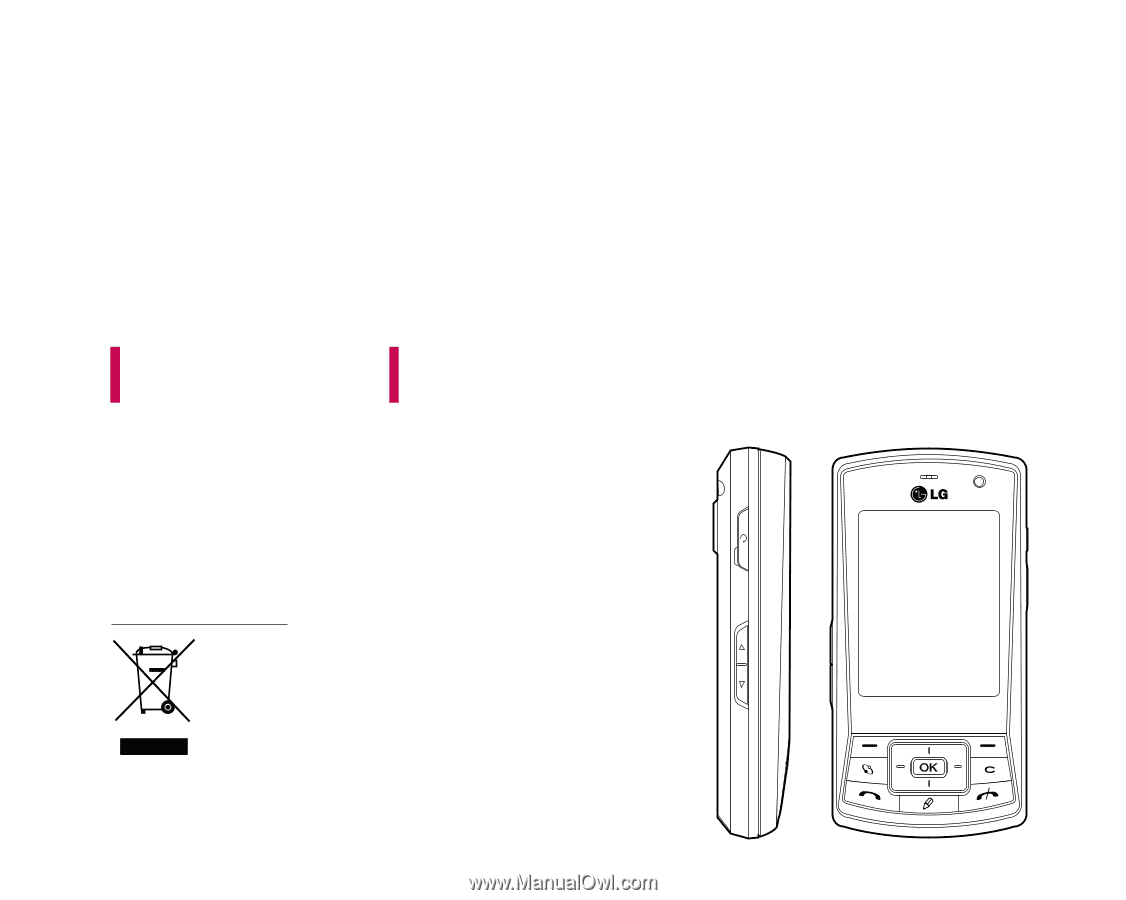
KS10
USER GUIDE
This document is the user guide for the LG KS10 3G Video
Mobile Phone. All rights for this document are reserved by LG
Electronics. Copying, modifying and distributing this document
without the consent of LG Electronics are prohibited.
ENGLISH
1. When this crossed-out wheeled bin symbol is attached to a product it means the
product is covered by the European Directive 2002/96/EC.
2. All electrical and electronic products should be disposed of separately from the
municipal waste stream via designated collection facilities appointed by the
government or the local authorities.
3. The correct disposal of your old appliance will help prevent potential negative
consequences for the environment and human health.
4. For more detailed information about disposal of your old appliance, please
contact your city office, waste disposal service or the shop where you purchased
the product.
Disposal of your old appliance