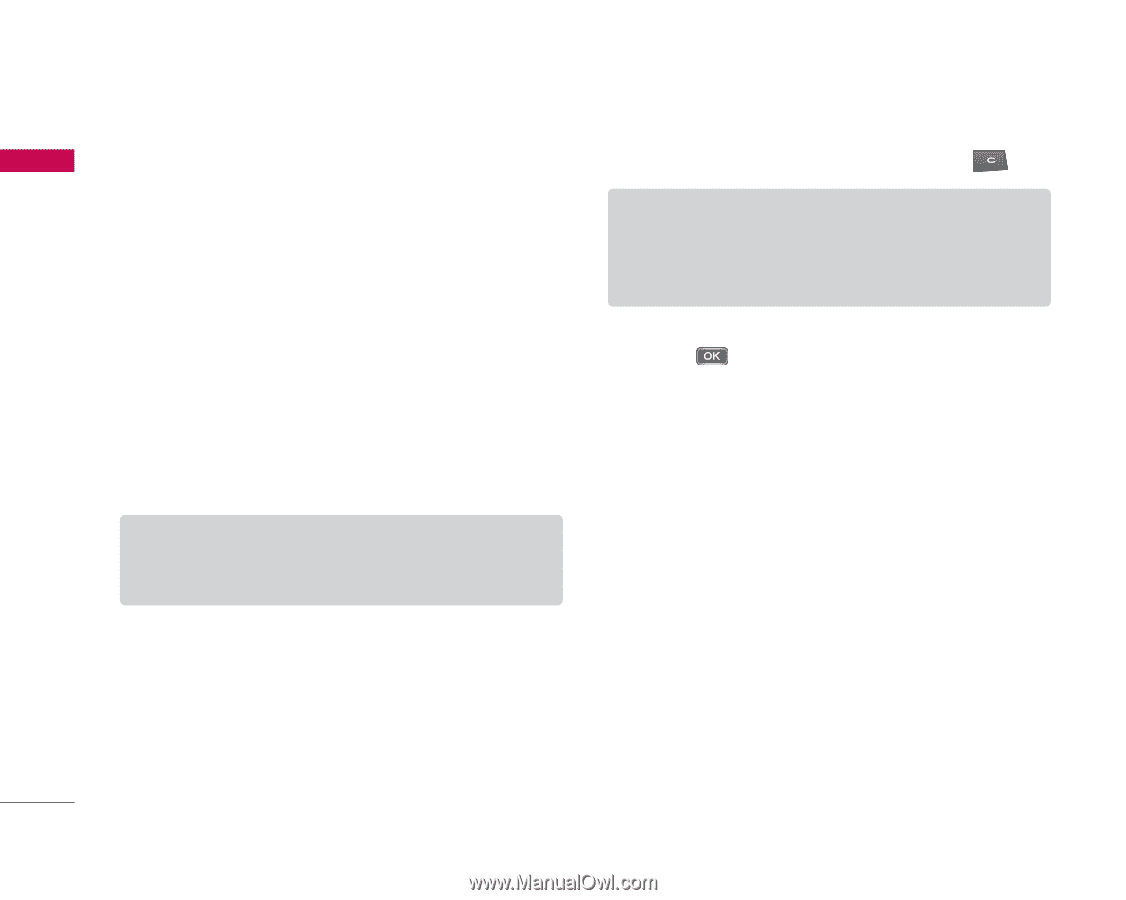LG KS10 User Guide - Page 90
Leave IM group
 |
View all LG KS10 manuals
Add to My Manuals
Save this manual to your list of manuals |
Page 90 highlights
Connectivity Connectivity Scroll to an IM group and press the left soft key [Options] to access the followings. ] Leave IM group: Select this to end participation in the group conversation. ] Group - Details: You can view detailed information about the group. - Save: Select this to save the group. - View participants: You can view the current members of the group. - Settings: You can edit group settings. Note ] You can only select this option if you have editing rights to the group. ] Change own availability: You can change your online status, which is shown to other IM users. ] Log out: Select this to disconnect from the IM server. ] Settings: You can edit IM application or server settings. 90 To remove an IM group, scroll to it and press . Note ] You cannot remove a group to which you are still joined. Press the left soft key [Options] and select Leave IM group before removing it. To open an image included in a message, scroll to it and press . Press the left soft key [Options] to access the followings. ] Save: You can save an image in My stuff. ] Reply: To send a message only to the sender of the selected message. ] Forward: To forward the selected message to another IM group or contact. - Insert smiley: You can add a string of text characters that form a face expressing a mood to your message. - Send image: You can send a saved image (From My stuff) or new image (New image). - Send invitation: You can invite an IM user to join the group.