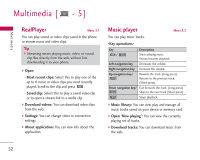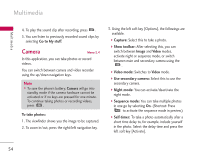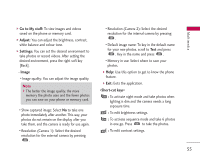LG KS10 User Guide - Page 57
Flash Player
 |
View all LG KS10 manuals
Add to My Manuals
Save this manual to your list of manuals |
Page 57 highlights
Multimedia • Default video name: To key in the default name for your new videos, scroll to Text and press . Key in the name and press . • Memory in use: Select where to save your videos. ] Help: Use this option to get to know the phone feature. ] Exit: Exits the application. 4. To record a video, press . 5. To stop recording, press the right soft key [Stop]. Videos are automatically saved in Video clips folder in My stuff. If you do now want to save a video, press . To play the video, press the left soft key [Options] and select Play. Flash Player Menu 5.5 You can view and play Flash files made for mobile devices. To switch between Flash files saved on your phone memory and memory card, press the left/right navigation keys. 1. To open a folder or play Flash file, scroll to the folder of file and press . 2. Scroll to a Flash file and press the left soft key [Options]. The following options are available. Note ] Available options may vary. ] Send: You can send the Flash file to compatible devices. ] Organise - Copy to folder: To save a copy of the file in another folder. - Move to folder: To move the file to a different folder. - New folder: To create a folder to organize your Flash files. 3. To delete a Flash file, scroll to it and press . 57