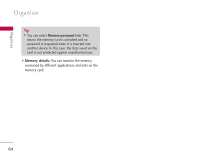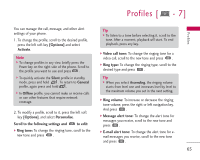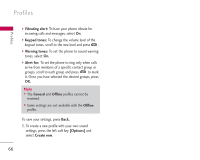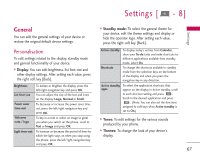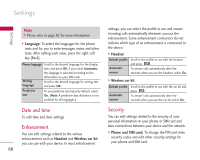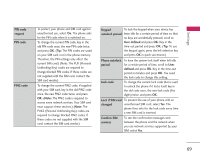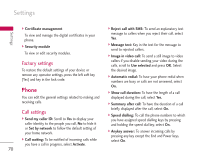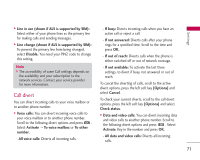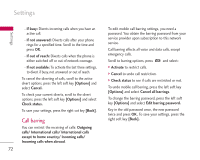LG KS10 User Guide - Page 67
General
 |
View all LG KS10 manuals
Add to My Manuals
Save this manual to your list of manuals |
Page 67 highlights
Settings [ - 8] Settings General You can edit the general settings of your device or restore the original default device settings. ] Standby mode: To select the general theme for your device, edit the theme settings and display or hide the operator logo. After setting each value, press the right soft key [Back]. Personalisation To edit settings related to the display, standby mode and general functionality of your device. ] Display: You can edit brightness, list font size and other display settings. After setting each value, press the right soft key [Back]. Active standby Shortcuts To display today's entries from Calendar, show your To-do tasks and make shortcuts to different applications available from standby mode, select On. To change the shortcuts available in standby mode from the selection keys on the bottom of the display and when you press the navigation key in any direction. Brightness To darken or brighten the display, press the left/right navigation key and press OK. Active standby To select the application shortcuts that apps. appear on the display in Active standby, scroll List font size Power saver time-out You can adjust the size of the text and icons on the display: Large, Normal or Small. To decrease or increase the power saver timeout, press the left/right navigation key and press OK. to each shortcut setting and press . Scroll to the desired application and press . (Note: You can also set the functions assigned to soft keys when Active standby is set to On.) Welcome note / logo To key in a note or select an image to greet you when you switch on the phone, scroll to Text or Image and press OK. ] Tones: To edit settings for the various sounds produced by your phone. Light time-out To increase or decrease the period of time for which the light stays on when you stop using ] Themes: To change the look of your device's display. the phone, press the left/right navigation key and press OK. 67