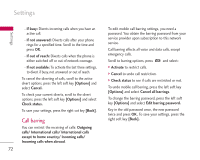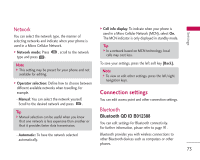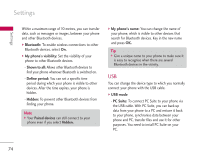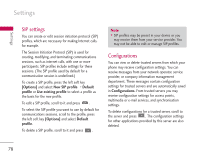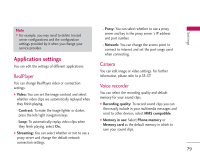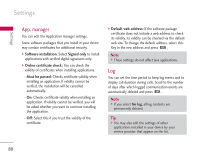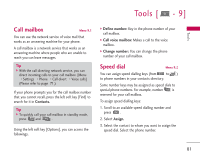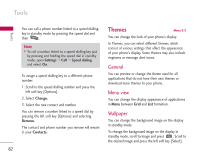LG KS10 User Guide - Page 77
Packet data
 |
View all LG KS10 manuals
Add to My Manuals
Save this manual to your list of manuals |
Page 77 highlights
Settings ] Password: Key in your password for the service and press OK. ] Authentication: Select Secure to always use encryption when sending your password, or Normal to use encryption when possible when sending your password. ] Homepage: Key in the web address of the page that appears when you connect to the web with this access point. 3. To save your settings, press the right soft key [Back]. The icons on the left-hand side of the access points indicate their data bearers. To edit an access point, scroll to it and press . To delete an access point, scroll to it and press . Packet data You can set when to use packet data connections and key in the access point to be used if you use your phone as a modem for a computer. ] Packet data connection: Define when to use packet data connections. - When available: Registers to the packet data network when you switch on your phone in a network that supports packet data. - When needed: Establishes a packet data connection only when an application or action requires it. Note ] This setting affects all access points for packet data connections. Note ] For further information, please refer to the Help option on the handset. ] Access point: If you use the phone as a modem to enable packet data connectivity from a computer, scroll to this and press . Key in the access point name and press OK. Contact your service provider for the access point name for modem connections. To save your settings, press the right soft key [Back]. 77