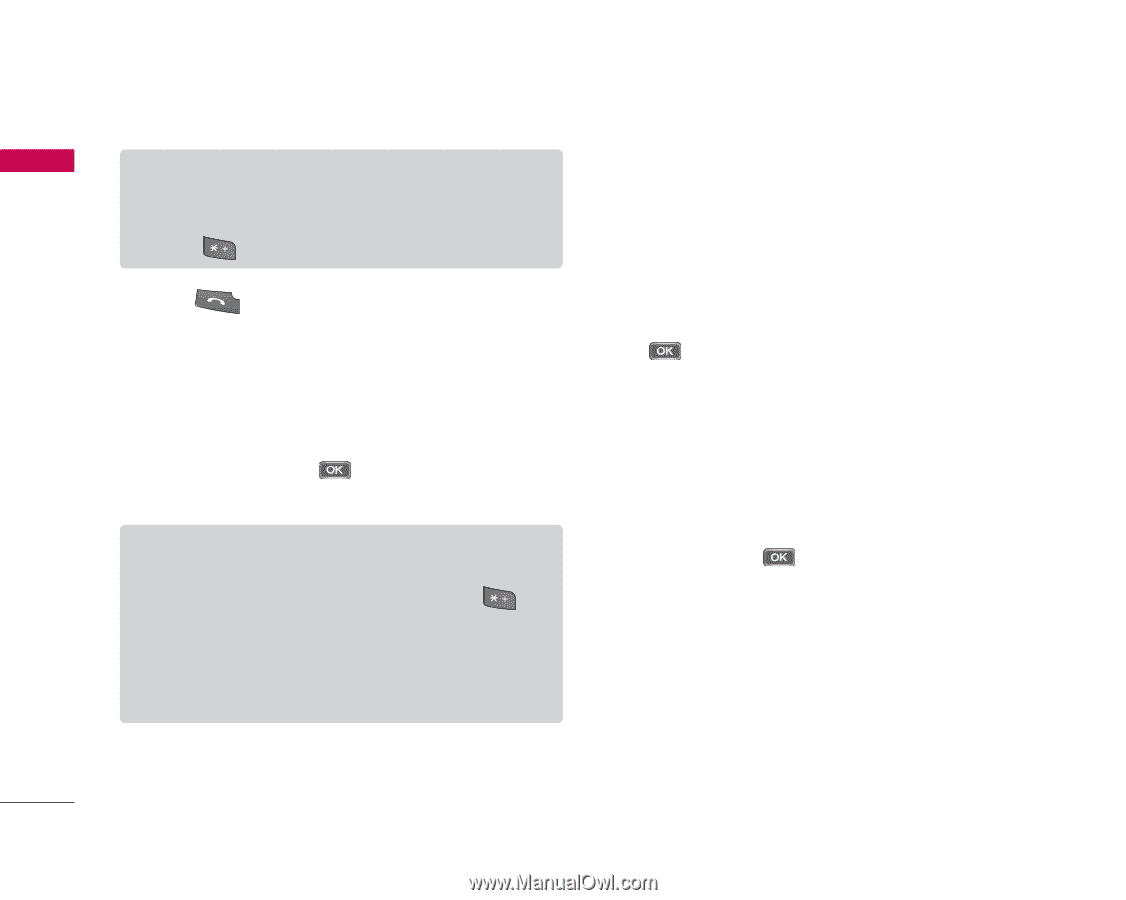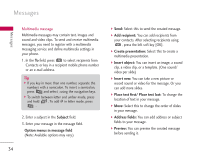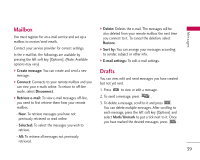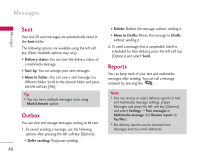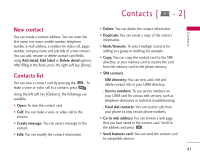LG KS10 User Guide - Page 36
Subject, Option menus in message field, Add recipient, Insert, Address fields, Attachments, Sending
 |
View all LG KS10 manuals
Add to My Manuals
Save this manual to your list of manuals |
Page 36 highlights
Messages Messages Tip ] If you key in more than one number, separate the numbers with a semicolon. To insert a semicolon, press and select ; using the navigation keys. 5. Press to send the message. Audio messages are transferred in the multimedia messaging service. E-mail To send/receive an email, you should set up the email account. 1. In the To field, press to select recipients from Contacts or key in an e-mail address. Tip ] If you key in several addresses, separate them with a semicolon. To insert a semicolon, press and select ; using the navigation keys. ] Insert the primary recipients in the To field and those who only need the e-mail for reference in the Cc field. 36 2. Enter a subject in the Subject field. 3. Enter your message in the message field. Option menus in message field (Note: Available options may vary.) ] Add recipient: You can add recipients from your contacts. After selecting recipients using , press the left soft key [OK]. ] Insert: You can insert an image, a sound clip, a video clip, a note or others or a template. (Note: Copyright protection may prevent sending some media files.) ] Address fields: You can add address or subject fields to the e-mail. After selecting the desired headers using and press the left soft key [OK]. ] Attachments: To view files attached to the e-mail. ] Sending options: You can change the remote mailbox in use and sending time of the message. ] Writing language: You can change the language used to write the message.