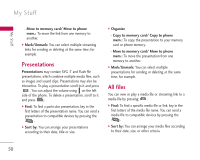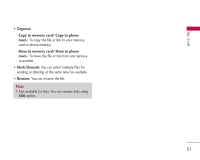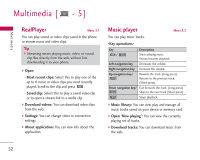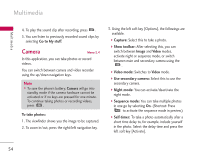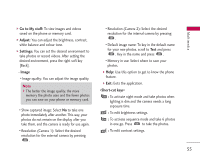LG KS10 User Guide - Page 55
Go to My stuff, Adjust, Settings, Image
 |
View all LG KS10 manuals
Add to My Manuals
Save this manual to your list of manuals |
Page 55 highlights
Multimedia ] Go to My stuff: To view images and videos saved on the phone or memory card. ] Adjust: You can adjust the brightness, contrast, white balance and colour tone. ] Settings: You can set the desired environment to take photos or record videos. After setting the desired environment, press the right soft key [Back]. - Image • Image quality: You can adjust the image quality. Note ] The better the image quality, the more memory the photo uses and the fewer photos you can save on your phone or memory card. • Show captured image: Select No to take one photo immediately after another. This way, your photos do not remain on the display after you take them, and the camera is ready for use again. • Resolution (Camera 1): Select the desired resolution for the external camera by pressing . • Resolution (Camera 2): Select the desired resolution for the internal camera by pressing . • Default image name: To key in the default name for your new photos, scroll to Text and press . Key in the name and press . • Memory in use: Select where to save your photos. ] Help: Use this option to get to know the phone feature. ] Exit: Exits the application. : To activate night mode and take photos when lighting is dim and the camera needs a long exposure time. : To edit brightness settings. : To activate sequence mode and take 6 photos in one go. Press to take the photos. : To edit contrast settings. 55