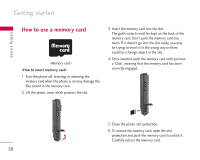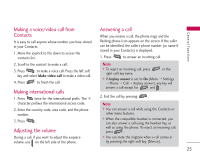LG KS10 User Guide - Page 23
Making a video call
 |
View all LG KS10 manuals
Add to My Manuals
Save this manual to your list of manuals |
Page 23 highlights
General Functions 2. Select the desired number by using the up/down navigation keys. 3. Press to call the number. Making a video call You can make a video call in a 3G covered service area. If the called user has a 3G video phone in a 3G covered service area, the call will be established. You can also answer a video call for video incoming call. To make/answer a video call, do the following. 1. Input the phone number using the keypad, or select the phone number from the calls made/received lists. Note ] The video call may take some time to connect. Please be patient. The connection time will also depend on how quickly the other party answers the call. While the video call is connecting, you will see your own image; after the other party has answered, their image will be displayed on the screen. 4. Adjust the camera position if necessary. 5. When you have a video call in progress, you can access the followings by pressing the left soft key [Options]. ] To correct mistakes, press briefly to delete the last number, or press and hold to delete all numbers. ] Enable - Sending video: Select this to send your own video image. 2. If you do not want to use the speakerphone, ensure you have the headset plugged in. - Sending audio: Select this to unmute the microphone so as to allow audio sending. 3. To start the video function, press the left soft key [Options] and select Call > Video call. - Sending aud. & video: Select this to send your video and audio. ] You will be notified that you will need to close other applications to make the video call. Note ] You can zoom your video image in or out using up /down navigation keys. 23