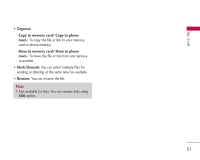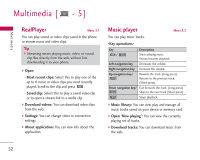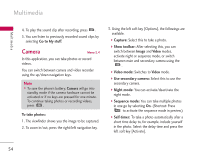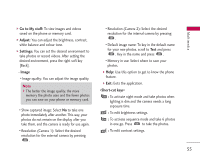LG KS10 User Guide - Page 56
Images, My stuff, Record, Show toolbar, Image, Video, Image mode, Use secondary camera, Night mode,
 |
View all LG KS10 manuals
Add to My Manuals
Save this manual to your list of manuals |
Page 56 highlights
Multimedia Multimedia 4. To take a photo, press . Photos are automatically saved in Images folder in My stuff. To record videos: 1. Press the down navigation keys to switch to video recorder. The viewfinder shows you the image to be recorded. 2. To zoom in/out, press the right/left navigation key. 3. Using the left soft key [Options], the followings are available. ] Record: Select this to record a video. ] Show toolbar: After selecting this, you can switch between Image and Video modes, activate night mode, or switch between main and secondary camera using the . ] Image mode: Switches to Image mode. ] Use secondary camera: Select this to use the secondary camera. ] Night mode: You can activate/deactivate the night mode. ] Mute: You can record a video without voice recorded. 56 ] Go to My stuff: To view other videos saved on the phone or memory card. ] Adjust: You can adjust the brightness, contrast, white balance and colour tone. ] Settings: You can set the desired environment to take photos or record videos. After setting the desired environment, press the right soft key [Back]. - Video • Length: Select between Maximum and Short. Tip ] To send the video clip in a multimedia message, select Short to reduce the size of the video. • Resolution (Camera 1): Select the desired resolution for the external camera by pressing . • Resolution (Camera 2): Select the desired resolution for the internal camera by pressing .