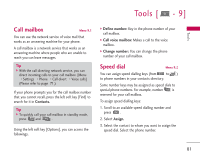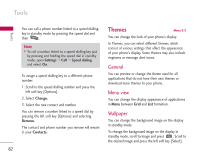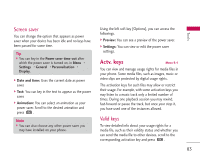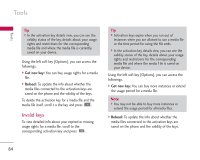LG KS10 User Guide - Page 86
Conversations
 |
View all LG KS10 manuals
Add to My Manuals
Save this manual to your list of manuals |
Page 86 highlights
Connectivity [ - ] Connectivity IM(Instant Messasging) Menu *.1 You can converse with individual or multiple IM users by exchanging instant messages. To converse with IM users and to view and edit your IM contacts, you must first log into the IM service. Press the left soft key [Options] and select Log in. When you register for this service, your service provider informs you of your user name, password and the appropriate settings to log in. Tip ] To automatically connect to the IM server when you open the application, press the left soft key [Options] and select Settings > IM login type > On app. start-up. Using the left soft key [Options], you can access the followings. ] Change own availability: You can change your online status, which is shown to other IM users. ] Log in/ Log out: To connect to the IM serv er or disconnect from the IM server. ] Settings: You can edit IM application or server settings. Conversations You can start or continue a conversation with an IM user. Note ] To converse with other IM users, you must first log in to the IM service. Press the left soft key [Options] and select Log in. To start a conversation, press the left soft key [Options] and select New conversation. ] Enter user ID: You can key in the ID of the IM user. ] Select from contacts: You can select the other party of the conversation from your IM contacts. Tip ] Each user ID is unique and is provided by the service provider during registration. To search for IM users and user IDs, open IM contacts and press the left soft key [Options] and select New IM contact > Search from server. 86