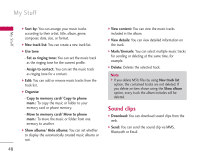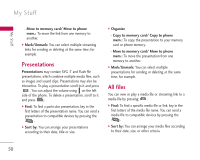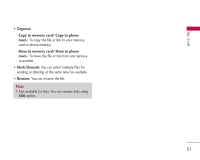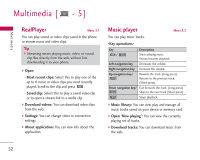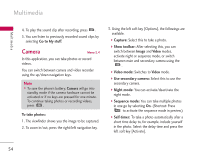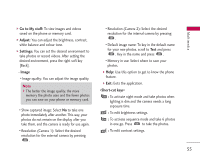LG KS10 User Guide - Page 53
Recorder
 |
View all LG KS10 manuals
Add to My Manuals
Save this manual to your list of manuals |
Page 53 highlights
] Random play: You can play music tracks in a random order. ] Additional details: You can view a web page for more info about the currently playing tack. Multimedia ] Loop: You can repeatedly play music, either a specific track or all tracks. Recorder Menu 5.3 ] Equaliser: You can enhance or diminish frequencies during music playback. ] Add to track list: You can add the playing music track to a new or saved track list. ] Use tone - Set as ringing tone: You can set the music track as the ringing tone for the current profile. You can record speech or sound. You can record a phone call by selecting Recorder during the call. Note ] Obey all local laws governing the recording of phone calls. Both parties of the call hear a tone every 5 seconds during recording. - Assign to contact: You can set the music track as ringing tone for a contact. ] Play in background: You can leave Music player on in the background when using other applications. Tip ] You can also press to leave music playback on in the background when making a call or using another application. ] View details: You can view detailed info about the currently playing track. 1. Press the left soft key [Options] and select Settings to select the recording quality and default memory for your sound clips. 2. Press the left soft key [Options] and select Record sound clip to start recording. When a recording is started, the recording time appears on the LCD. 3. When you finish the recording, press the right soft key [Stop]. The recorded file is automatically saved in Sound clips folder in My stuff. 53