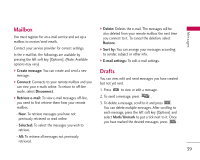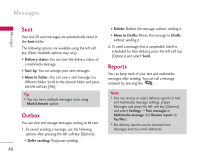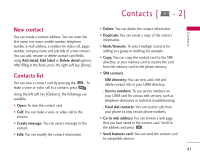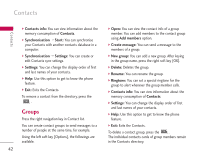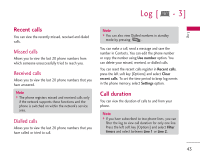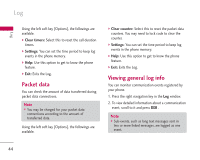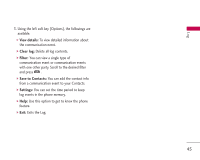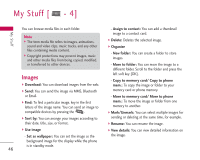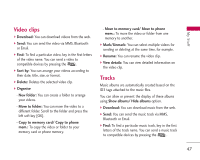LG KS10 User Guide - Page 42
Groups
 |
View all LG KS10 manuals
Add to My Manuals
Save this manual to your list of manuals |
Page 42 highlights
Contacts Contacts ] Contacts info: You can view information about the memory consumption of Contacts. ] Synchronisation > Start: You can synchronise your Contacts with another contacts database in a computer. ] Synchronisation > Settings: You can create or edit Contacts sync settings. ] Settings: You can change the display order of first and last names of your contacts. ] Help: Use this option to get to know the phone feature. ] Exit: Exits the Contacts. To remove a contact from the directory, press the . Groups Press the right navigation key in Contact list. You can create contact groups to send messages to a number of people at the same time, for example. Using the left soft key [Options], the followings are available. 42 ] Open: You can view the contact info of a group member. You can add members to the contact group using Add members option. ] Create message: You can send a message to the members of a group. ] New group: You can add a new group. After keying in the group name, press the right soft key [OK]. ] Delete: Deletes the group. ] Rename: You can rename the group. ] Ringtone: You can set a special ringtone for the group to alert whenever the group member calls. ] Contacts info: You can view information about the memory consumption of Contacts. ] Settings: You can change the display order of first and last names of your contacts. ] Help: Use this option to get to know the phone feature. ] Exit: Exits the Contacts. To delete a contact group, press the . The individual contacts cards of group members remain in the Contacts directory.