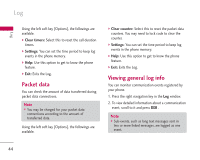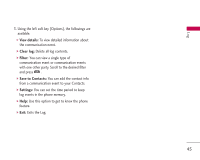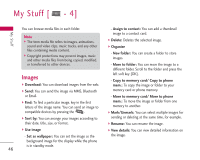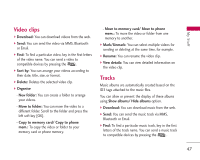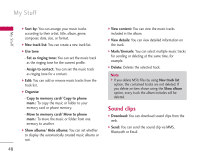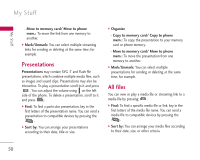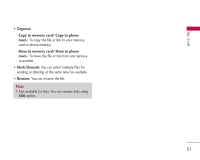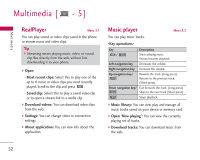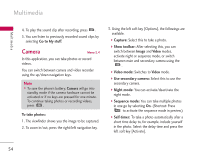LG KS10 User Guide - Page 49
Streaming links
 |
View all LG KS10 manuals
Add to My Manuals
Save this manual to your list of manuals |
Page 49 highlights
My Stuff ] Find: To find a particular sound clip, key in the first letters of the clip name. You can send a sound clip to compatible devices or to a media file uploading service by pressing the . ] Mark/Unmark: You can select multiple sound clips for sending or deleting at the same time, for example. Streaming links ] Sort by: You can arrange your sound clips according to their date, size, or other criteria. To use a link to play the media file, scroll to the link and press . ] Use tone - Set as ringing tone: You can set the sound clip as the ringing tone for profiles. - Assign to contact: You can set the sound clip as ringing tone for a contact. ] Organise - Copy to memory card/ Copy to phone mem.: To copy the sound clip to your memory card or phone memory. - Move to memory card/ Move to phone mem.: To move the sound clip from one memory to another. Note ] Streaming means playing music, video, or sound clip files directly from the web, without first downloading it to your phone. ] Send: You can send the link via Bluetooth. ] Find: To find a particular link, key in the first letters of the link name. You can send a streaming link to compatible devices by pressing the . ] New link: You can create a new link. Key in the link name and web address and press . ] Edit: You can edit the link name or web address. ] View details: You can download info about a sound clip protected by usage rights. ] Organise - Copy to memory card/ Copy to phone mem.: To copy the link to your memory card or phone memory. 49