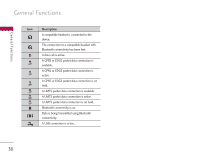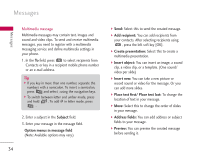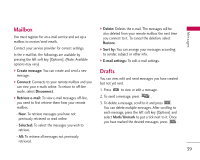LG KS10 User Guide - Page 34
Multimedia message
 |
View all LG KS10 manuals
Add to My Manuals
Save this manual to your list of manuals |
Page 34 highlights
Messages Messages Multimedia message Multimedia messages may contain text, images and sound and video clips. To send and receive multimedia messages, you need to register with a multimedia messaging service and define multimedia settings in your phone. 1. In the To field, press to select recipients from Contacts or key in a recipient mobile phone number or an e-mail address. Tip ] If you key in more than one number, separate the numbers with a semicolon. To insert a semicolon, press and select ; using the navigation keys. ] To switch between letter and umber mode, press and hold . To add @ in letter mode, press . 2. Enter a subject in the Subject field. 3. Enter your message in the message field. Option menus in message field (Note: Available options may vary.) 34 ] Send: Select this to send the created message. ] Add recipient: You can add recipients from your contacts. After selecting recipients using , press the left soft key [OK]. ] Create presentation: Select this to create a multimedia presentation. ] Insert object: You can insert an image, a sound clip, a video clip, or a template. (One sound/ video per slide) ] Insert new: You can take a new picture or record sound or video for the message. Or you can add more slides. ] Place text first/ Place text last: To change the location of text in your message. ] Move: Select this to change the order of slides in your message. ] Address fields: You can add address or subject fields to your message. ] Preview: You can preview the created message before sending it.