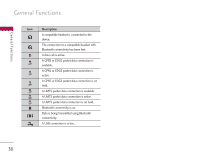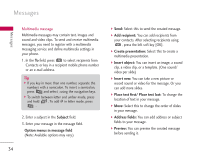LG KS10 User Guide - Page 33
New message
 |
View all LG KS10 manuals
Add to My Manuals
Save this manual to your list of manuals |
Page 33 highlights
Messages [ - 1] Messages New message You can create a text message, multimedia message, audio message or E-mail. Press the left soft key [Options]. You can access the followings. Create message You can create Text message/ Multimedia message/ Audio message/ E-mail. Text message 1. In the To field, press to select recipients from Contacts or key in a recipient mobile phone number. Tip ] If you key in more than one number, separate the numbers with a semicolon. To insert a semicolon, press and select ; using the navigation keys. 2. Move to the message field by pressing the down navigation key. 3. Enter your message in the message field. Option menus in message field ] Add recipient: You can add recipients from your contacts. After selecting recipients using , press the left soft key [OK]. ] Insert: You can insert a text template saved on the phone. ] Sending options: You can change the delivery settings for the message. ] Message details: Brief information on the message including subject, date, time and recipients. ] Writing language: You can change the language you use to write the message text. 4. Press to send the message. The messages will automatically be saved in the Sent message folder. If the message has not been sent, it will remain in the Outbox with a failed status. Note ] To save the message without sending it, press the right soft key [Close] and select Save to Drafts. 33